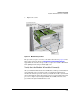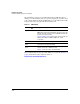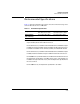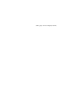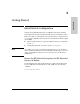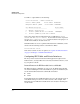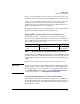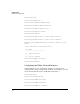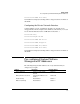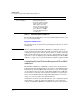Avaya Aura Session Border Controller powered by Acme Packet Installation and Getting Started Guide 2010-09
2-12
Hardware Installation
Install the HP Extended Services zl Module
After this first bootup process, the Extended Services zl Module always
undergoes a self test when it reboots or powers on (this process takes closer
to two or three minutes). Again, the LEDs help you to determine if the module
has passed the self test, as described in the table below.
Table 2-2. LED Behavior
Error conditions indicated by the module LEDs are described in Table C-1 on
page C-2 in the Web version of this document at
http://www.hp.com/networking/manuals.
LED Location of
LED
Display for a Properly Installed Module
Test Switch ON briefly while the module is undergoing self test, then OFF.
Note: If the module was installed with the switch powered off, and
then the switch was powered on, the Test LED will stay ON for the
duration of the switch self test.
Figure C-3 and Figure C-4 show the location of the Test, Fault, and
Module Status LEDs on a 5400zl or 8200zl series switch,
respectively.
Fault Switch OFF
Module
Status
Switch The LED goes ON as soon as the module is installed and the switch
is powered on, and stays ON steadily.
Module
Status
Module The LED flashes green while the OS is initializing and goes solid
when the Service OS or ONE-app is ready.
Figure 2-1 shows the location of all module LEDs.