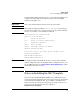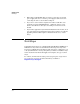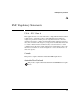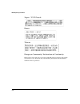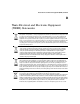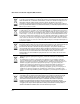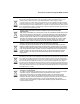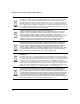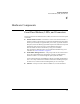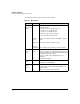Avaya Aura Session Border Controller powered by Acme Packet Installation and Getting Started Guide 2010-09
3-7
Getting Started
Notes on Installing the SBC Template
Border Controller CLI, in switch slot k, is accessed and the IP addresses are
configured to their default values. This also replaces the default MAC
addresses with unique ones.
Important Dom-0 and cdom IP addresses must reside on the same subnet.
Note When using the applications CLI (services k name Avaya-SBC), backspace
by typing Control-Backspace or press the Delete key. These CLI commands
also are case sensitive - ‘exit’ and ‘Exit’ are different.
hostswitchl# services k name Avaya-SBC
Choose one of the following:
?. Display the help menu
exit. Return to the switch command context.
ip. Configure IP parameters.
reboot. Reboot the dom0.
showip. Show dom0's and cdom's ip address.
shutdown. Shutdown the dom0.
Please enter option [?, ip, reboot, showip, shutdown, exit]ip
Configure IP parameters
Dom0 IP Address:192.168.1.2
Cdom IP Address:192.168.1.50
Note The application CLI command ip, shown above, is used only for initial IP
address configuration. Once the initial IP address configuration is done, use
the cdom Management Console (http://cdom-ip-address/webconsole) to change
the IP address of Dom-0 or cdom.
Notes on Installing the SBC Template
Please keep the following HP AllianceONE Services zl Module for Avaya
Aura™ Session Border Controller powered by Acme Packet specific informa-
tion in mind when installing the sbct_hp.ovf template, following Avaya’s
instructions in the Installing and Configuring the Avaya Aura™ Session
Border Controller document from Avaya, available at
http://www.avaya.com/support.