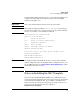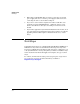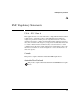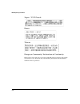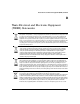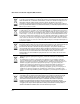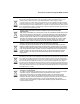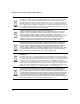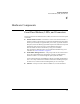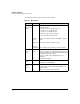Avaya Aura Session Border Controller powered by Acme Packet Installation and Getting Started Guide 2010-09
3-8
Getting Started
Next Steps
1. When using a USB CD/DVD drive, it must be powered by an external
power supply. Check to see that the power supply is turned on before
connecting the device to the module’s USB port.
2. If you choose to the load the template from either a USB drive or an
externally powered USB CD/DVD drive, a USB hub cannot be used.
Connect the USB device directly to the USB port on the front of the
module.
3. If you wish to upgrade the System Platform installed on the module, check
to be sure that the System Platform version that you plan to use supports
upgrading when the SBC template is installed. If it does not, contact
Avaya.
Next Steps
Congratulations! You have successfully installed the HP AllianceONE Services
zl Module for Avaya Aura™ Session Border Controller powered by Acme
Packet in your HP 5400zl or 8200zl Series switch. You have configured access
to the System Platform console (cdom) which you will use to install the Avaya
Aura™ Session Border Controller Application template, sbct_hp.ovf, from
Avaya.
To continue, download the Installing and Configuring the Avaya Aura™
Session Border Controller document from Avaya, available at
http://www.avaya.com/support.