Field Replaceable Units (FRU) Guide, HP Advanced and Extended Services zl Modules 2011-11
Table Of Contents
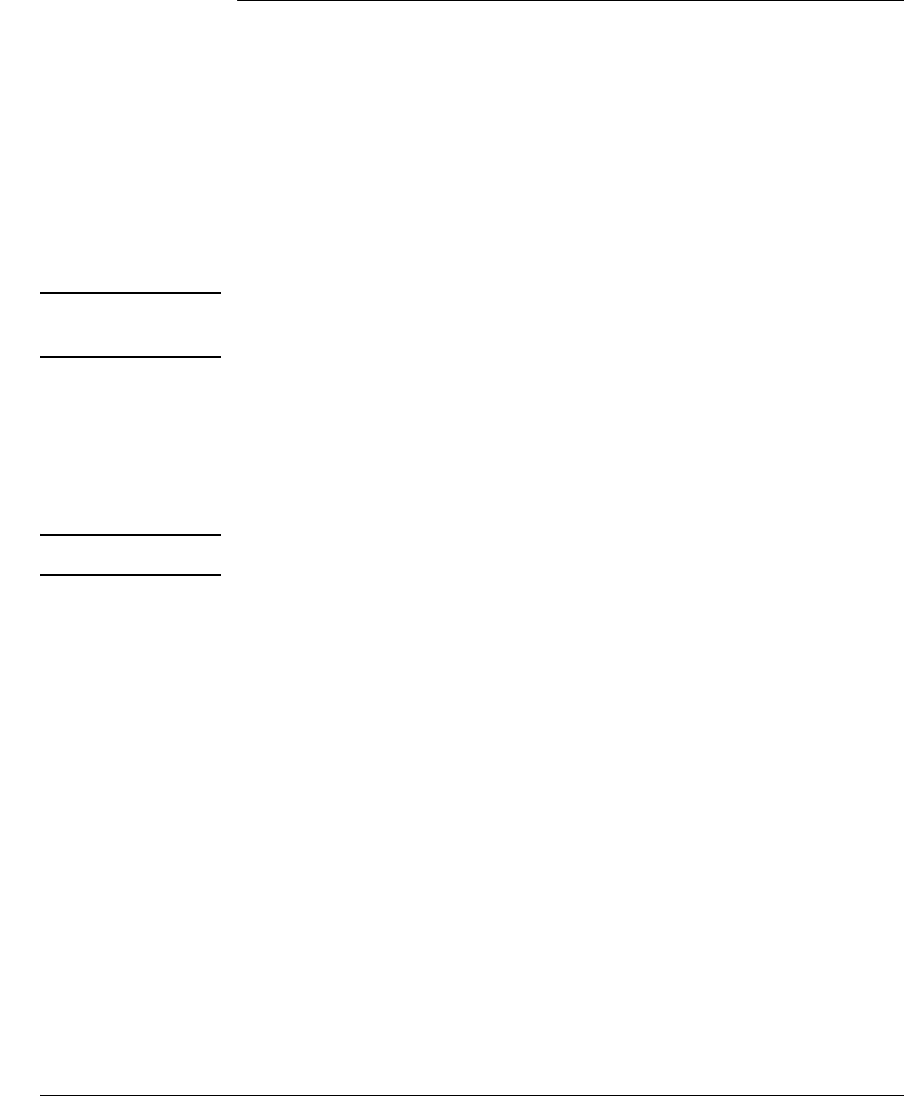
14
Restoring Product Operation
HP Advanced Services zl Module
with Microsoft® Windows Server® 2008 R2
Follow these procedures to restore your HP Advanced Services zl Module and
its Windows Server software to full operation.
HDD Replacement
Your replacement HDD should be imaged with a stable code base that includes
the Windows Server application and the OS that the application needs to
operate on the module.
Important A new HDD will have to go through a re-initialization process that takes
approximately 15 minutes.
If you have installed the module in a powered off HP zl switch, power up the
switch. After the switch powers up, the module will begin to power up. If you
have installed the module in a powered on switch, the module begins to power
up immediately. The initial bootup takes several minutes. You can determine
when this process is complete by viewing the Module Status LED, which
becomes solid green when the module is ready.
Caution Do not remove the module or interrupt this process in any way.
After installing the new HDD, when you reinstall the module in the switch, as
described in the replacement procedures earlier in this document, the module
should automatically boot to the product OS. You can confirmby entering this
command from the switch prompt:
HP Switch# services <slot-ID> 1
where: <slot-ID> is the letter identifier of the switch slot in which the
module is installed. The index number 1 (one) is the context identifier for
the module, not the application running on the module.
If the module has booted into the product OS, the prompt will include the
characters :App)# at the end.
If the module has booted into the Service OS, the prompt will include the
characters :SvcOS)# at the end.
After replacing the HDD, you will have to reconfigure your Windows Server
application. Please refer to “Obtain IP Connectivity to the Module” in chapter
2, “Getting Started” in the HP Advanced Services zl Module with Microsoft®
Windows Server® 2008 R2 Installation and Getting Started Guide.










