Field Replaceable Units (FRU) Guide, HP Advanced and Extended Services zl Modules 2011-11
Table Of Contents
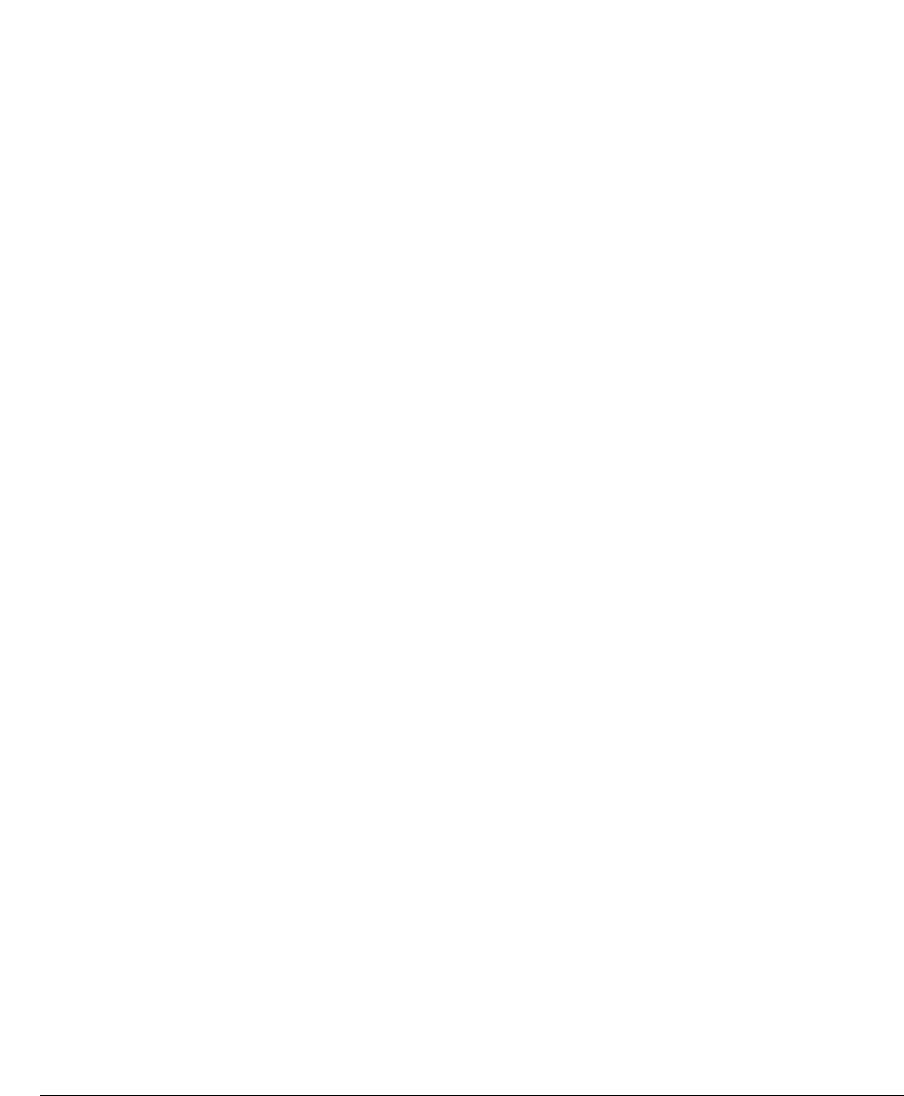
15
Restoring Product Operation
CF Replacement
Your replacement CF should have the correct Service OS for the HP Advanced
Services zl Module installed on it. As part of the troubleshooting process to
identify that the CF was faulty, you probably booted the module into the
Service OS. In that case, after installing the new CF, when you re-install the
module into the switch, the module should automatically boot into the Service
OS.
You can confirm that by entering this command from the switch prompt:
HP Switch# services <slot-ID> 1
where: <slot-ID> is the letter identifier of the switch slot in which the
module is installed. The index number 1 (one) is the context identifier for
the module, not the application running on the module.
If the module has booted into the Service OS, the prompt will include the
characters :SvcOS)# at the end.
Confirm that the CF installation has occurred without any issues by entering
the following command from the Service OS prompt:
:SvcOS)# show version details
The output from this command should show the correct product information
for the HP Advanced Services zl Module product and the ONE-App that you
installed previously.
From the Service OS prompt, reboot the module into the product OS with the
command:
:SvcOS)# boot ONE-app
At this point, normal operation should be restored.
zl Module Replacement
After installing your original HDD and CF into the replacement zl Module and
installing the module into the switch, you should not experience any need for
reconfiguration, or re-licensing of the Windows Server application product.
Normal operation should be automatically restored.










