Field Replaceable Units (FRU) Guide, HP Advanced and Extended Services zl Modules 2011-11
Table Of Contents
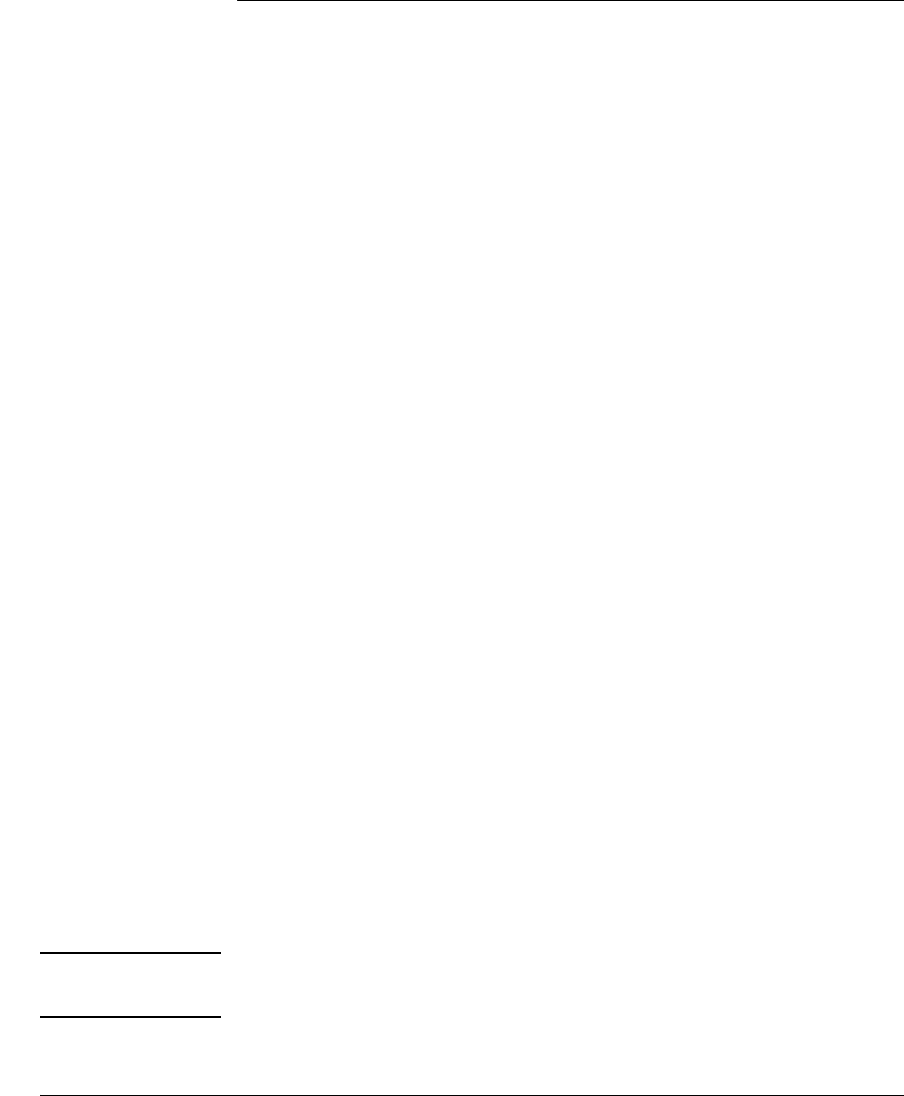
18
Restoring Product Operation
HP Advanced Services zl Module with VMware®
vSphere™ Platform
Follow these procedures to restore your HP Advanced Services zl Module and
its VMWare software to full operation.
HDD Replacement
You will receive a blank HDD and a USB bootable drive to use to image the
HDD with an appropriate VMware image that was shipped from the factory.
Install the blank HDD and the module should boot to the Service OS. If it does
not, boot the Service OS:
HP Switch(config)# services <slot-id> boot service
Once the service OS comes up, go back to the switch prompt in global
configuration mode. Then type the following:
HP Switch(config)# no services <SLOT-ID> device cf
Enable USB boot from the CLI as shown below:
HP Switch(config)# services <SLOT-ID> device usb boot
Confirm that the USB boot is enabled.
HP Switch(config)# services <SLOT-ID> device
Services Module Device Configuration
Device | State
----------------|--------------------
USB | boot
Shutdown | enabled
HP Switch(config)#
Insert the USB drive into the front panel module USB slot and reload the
module.
HP Switch(config)# services <SLOT-ID> reload
After the “blue” LED goes off, then you can get into the “services a tech”
context to the the auto install process.
Important You must monitor the auto install process in order to remove the USB drive
when it completes.
# HP Switch(config)# services a tech










