Field Replaceable Units (FRU) Guide, HP Advanced and Extended Services zl Modules 2011-11
Table Of Contents
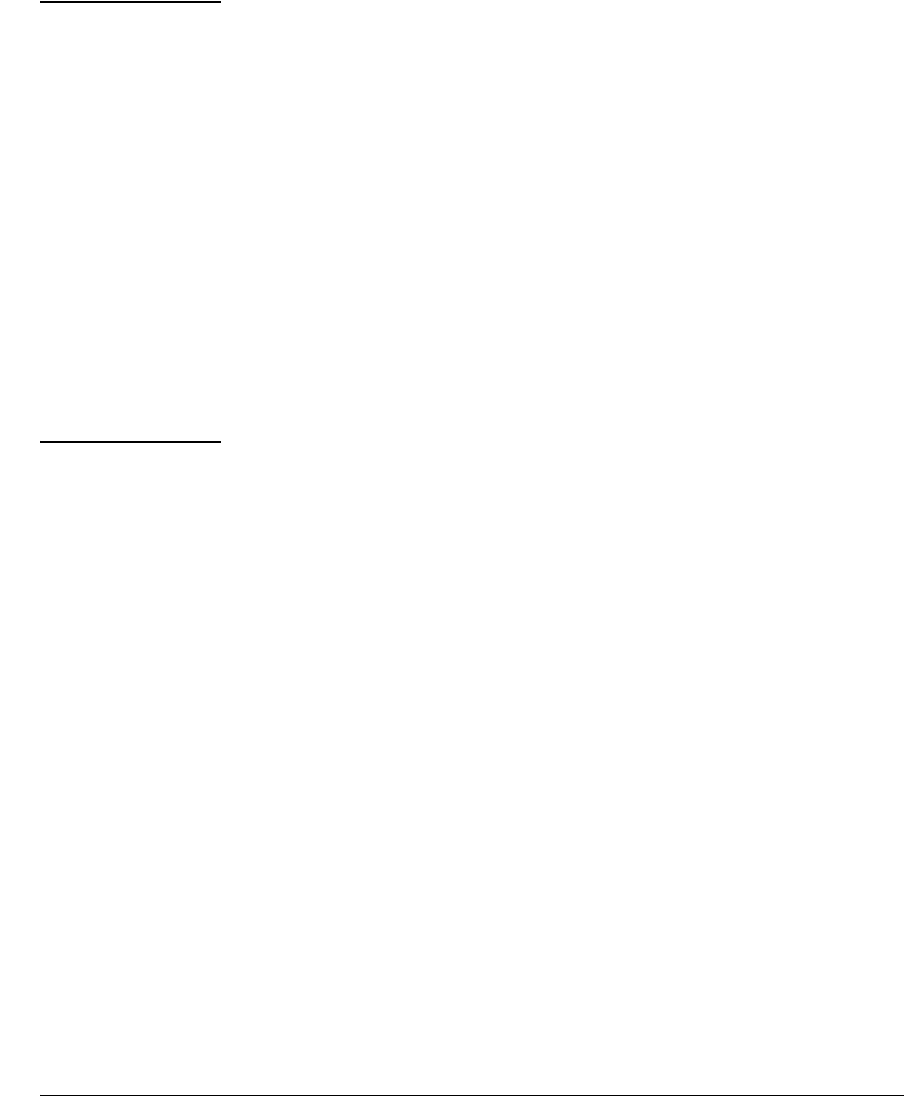
19
Restoring Product Operation
Note You will not see any graphical screens through the serial console. The sample
output of the serial console for installation is shown below.
HP Switch(config)#
HP Switch(config)# services a tech
Starting VMKernel initialization ...
Initializing memory ...
Initializing chipset ...
Initializing timing ...
[continues]
This system has been halted.
It is safe to use the reset or power button to reboot.
Remove the USB drive once you see this message because the module will
automatically reboot. If the USB drive is not removed, the USB drive will re-
initialize the HDD again.
Once the USB drive is removed, the product will boot back into the ESXi host.
At that time, you will need to reapply any VMware licenses you had installed
previously.
For the HP Advance Services zl Module, the VMWare installation process
stored the application and the operating system for that application onto the
zl Module’s HDD. Your replacement HDD will be blank. After replacing the
HDD, you will need to complete these steps:
1. Re-download the VMWare application, if you no longer have the download
image copied onto the module’s CF.
2. Redo the installation and activation of the VMWare.
See Chapter 2, “Getting Started” of the HP Advanced Services zl Module with
VMware® vSphere™ Platform Installation and Getting Started Guide for
information on these procedures.
CF Replacement
Your replacement CF should have the correct Service OS for the HP Advanced
Services zl Module installed on it. As part of the troubleshooting process to
identify that the CF was faulty, you probably booted the module into the
Service OS. In that case, after installing the new CF, when you re-install the
module into the switch, the module should automatically boot into the Service
OS.
You can confirm that by entering this command from the switch prompt:










