Field Replaceable Units (FRU) Guide, HP Advanced and Extended Services zl Modules 2011-11
Table Of Contents
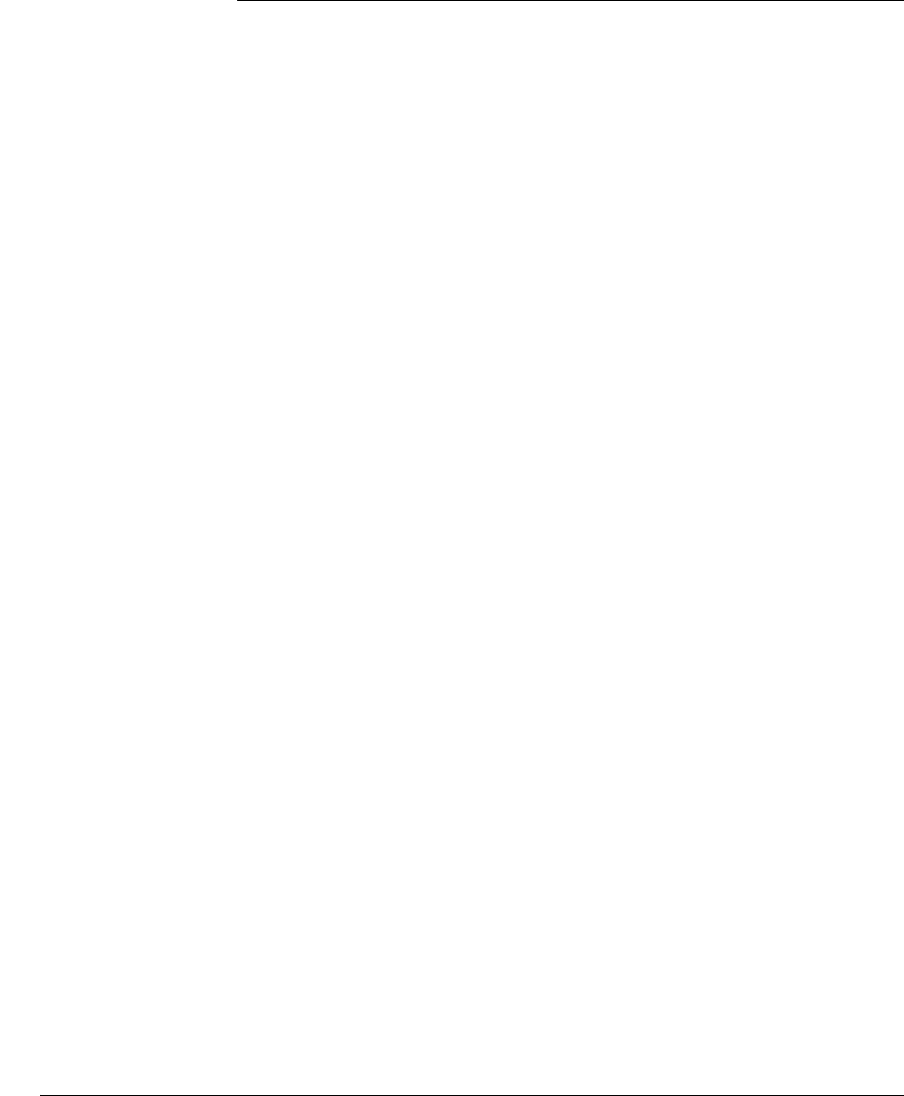
21
Restoring Product Operation
Riverbed AllianceONE zl Module
Follow these procedures to restore your Riverbed AllianceONE zl Module
product to full operation if you have had to replace the HDD, the CF, or the zl
Module.
HDD Replacement
Your replacement HDD should be imaged with a stable code base that includes
the Riverbed Steelhead application and the OS that the application needs to
operate on the module.
After installing the new HDD, when you reinstall the module in the switch, as
described in the replacement procedures earlier in this document, the module
should automatically boot to the product OS. You can confirm that by entering
this command from the switch prompt:
HP Switch# services <slot-ID> 1
where: <slot-ID> is the letter identifier of the switch slot in which the
module is installed. The index number 1 (one) is the context identifier for
the module, not the application running on the module.
If the module has booted into the product OS, the prompt will include the
characters :App)# at the end.
If the module has booted into the Service OS, the prompt will include the
characters :SvcOS)# at the end.
After replacing the HDD, you will have to reconfigure your Riverbed applica-
tion as if you have completed all the switch Transparent Mode configuration,
but have not yet configured the Riverbed application. You will not have to redo
the licensing -- the original token is still valid. Please refer to “Configure the
Steelhead Application” in chapter 3, “Getting Started” in the HP AllianceONE
Extended Services zl Module with Riverbed® Steelhead® RiOS® Application
Installation and Getting Started Guide.
CF Replacement
As part of the troubleshooting process to identify that the CF was faulty, you
probably booted the module into the Service OS. In that case, after installing
the new CF, when you install the module into the switch, the module will
automatically boot into the Service OS.
You can confirm that by entering the following command from the switch
prompt:
HP Switch# services <slot-ID> 1










