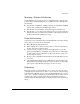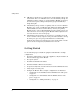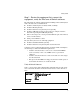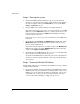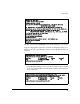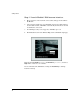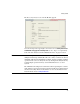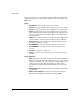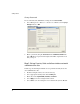Getting Started Guide 2007-07
8
Getting Started
■ A Module by default does not participate in any Redundancy Group and
is standalone. For a set of Modules to become a Redundancy Group, the
administrator must configure each of the Modules. Multiple groups may
be formed and operated independently. Each group is identified by a
unique Group ID.
■ A Redundancy Group consists of a primary and one or more redundant
Modules, up to a total of 12 Modules. The additional redundant Modules
add bandwidth as well as network resiliency. You may use primary
Modules in place of the redundant Modules, but the extra licenses do not
add to the license level of the group. The Module with the highest license
level sets the license level for the group.
■ A Redundancy Group member can be in ’Active’ or ’Standby’ mode. All
’Active’ members actively adopt the radio ports and load-balance among
the radio ports, up to the group’s authorization level. All ’Standby’
members adopt radio ports only when an ’Active’ member fails or a radio
port has not been adopted by any Module in the network.
Getting Started
Use the following steps to install the equipment and build three example
configurations.
1. Review the equipment list, connect the equipment, verify the ProCurve zl
Switch software supports the Module.
2. Boot up the system.
3. Determine the Module’s IP address.
4. Launch the Module’s Web browser interface.
5. Set up the Country Code and other wireless network administrative data.
6. Verify adoption of radio ports.
7. Configure the Module. Three example configurations are illustrated.
• “Configuration 1 - Normal Mode with one WLAN and two radio ports.”
on page 19.
• “Configuration 2 - Normal Mode with five WLANs and two radio
ports.” on page 21.
• “Configuration 3 - Adding redundancy.” on page 23.