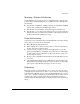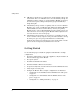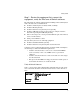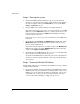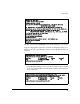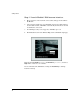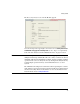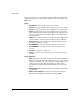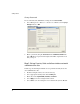Getting Started Guide 2007-07
15
Getting Started
The Web browser interface screens have the following features:
■ A navigation panel on the left, which allows the administrator to setup
and manage the Module.
This publication will use the following format to identify a screen: Navi-
gation Pane Tab #1 > Navigation Pane Tab #2 (if applicable) > Screen
Tab (in the middle of screen, if applicable). For example, to change the
password, the administrator is directed to screen, Management > Web-
Users > Local Users.
■ A main screen provides information and appropriate fields to add infor-
mation, and buttons for specific action.
■ Most screens have a Help button in the lower right corner. Select the Help
button to access additional information.
•In the Help, select the Content tab to access information on the subjects
in the Navigation Pane. Select the appropriate subject, and double
click to view the Help information.
• Select Search tab to location information based upon a specific topic.
Enter the search term, and select the search criteria to obtain the
search results. Highlight the Topic Title, and select Open to view the
Help information.
■ Many screens have an Apply button. Click Apply to save any changes made
within a screen.
■ On screens that have a Revert button, click Revert to undo any changes and
to revert back to the last saved configuration.
Reboot and Shutdown
Use the Management screen to reboot or shutdown the Wireless Edge
Services Module.
■ Reload - Click Reload to reboot the Wireless Services Module.
■ Shutdown - Click Shutdown to halt (stop) the Wireless Services Module.