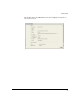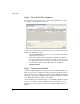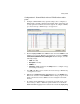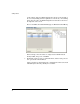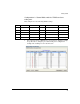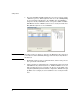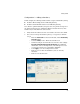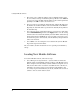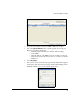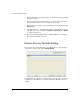Getting Started Guide 2007-07
19
Getting Started
Configuration 1 - Normal Mode with one WLAN and two radio
ports.
1. Configure a WLAN. While many optional settings can be configured, a
WLAN requires an SSID, a VLAN in which traffic will be forwarded, and
security options for authentication and encryption. To configure a WLAN,
go to Network Setup > WLAN Setup > Configuration.
2. Click and highlight Index 1. Select Edit or double-click on the Index line and
an Edit screen appears. WLAN1 is specified in the categories of Configu-
ration, Advanced, Authentication, and Encryption. For this example, enter the
following settings:
• SSID = Faculty1
• Description = Faculty
• VLAN ID = 1
• Encryption = WEP 64-bits (Use the Config button to configure encryp-
tion settings as desired.)
3. Select OK on the Edit screen to return to the Network Setup > WLAN Setup
> Configuration screen.
4. With the line for Index 1 (WLAN1) still highlighted, select the Enable button.
This action causes the "x" in the Enabled column to change to a green check
mark, as shown below. Select Save to save the settings in non-volatile
memory.
5. To validate that the WLAN has been assigned to the Radio Ports, select
Network Setup > Radio > WLAN Assignment. This screen details the
BSSID and SSID mappings for the radios in the network. By highlighting