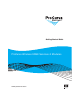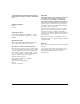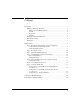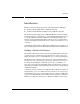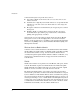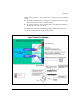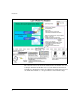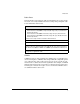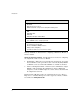Getting Started Guide 2007-07
iii
Contents
Introduction . . . . . . . . . . . . . . . . . . . . . . . . . . . . . . . . . . . . . . . . . . . . . . . . . . . . . . 1
Building a Wireless LAN System . . . . . . . . . . . . . . . . . . . . . . . . . . . . . . . . . 1
Wireless Services-Enabled Switch . . . . . . . . . . . . . . . . . . . . . . . . . . . . . 2
VLANs . . . . . . . . . . . . . . . . . . . . . . . . . . . . . . . . . . . . . . . . . . . . . . . . . . 2
Radio Ports . . . . . . . . . . . . . . . . . . . . . . . . . . . . . . . . . . . . . . . . . . . . . . . 5
WLANs . . . . . . . . . . . . . . . . . . . . . . . . . . . . . . . . . . . . . . . . . . . . . . . . . 5
Managing a Wireless LAN System . . . . . . . . . . . . . . . . . . . . . . . . . . . . . . . . 7
Radio Port Licensing . . . . . . . . . . . . . . . . . . . . . . . . . . . . . . . . . . . . . . . . . . . 7
Redundancy . . . . . . . . . . . . . . . . . . . . . . . . . . . . . . . . . . . . . . . . . . . . . . . . . . 7
Getting Started . . . . . . . . . . . . . . . . . . . . . . . . . . . . . . . . . . . . . . . . . . . . . . . . . . . 8
Step 1 - Review the equipment list, connect the equipment,
verify the ProCurve zl Switch software. . . . . . . . . . . . . . . . . . . . . . . . . 9
Verify zl Switch Software . . . . . . . . . . . . . . . . . . . . . . . . . . . . . . . . . . . 9
Step 2 - Boot up the system. . . . . . . . . . . . . . . . . . . . . . . . . . . . . . . . . . . . . 10
Step 3 - Determine Module IP address. . . . . . . . . . . . . . . . . . . . . . . . . . . . . 10
Step 4 - Launch Module’s Web browser interface. . . . . . . . . . . . . . . . . . . . 12
Reboot and Shutdown . . . . . . . . . . . . . . . . . . . . . . . . . . . . . . . . . . . . . 15
Change Password . . . . . . . . . . . . . . . . . . . . . . . . . . . . . . . . . . . . . . . . . 16
Step 5 - Set up Country Code and other wireless network
administrative data . . . . . . . . . . . . . . . . . . . . . . . . . . . . . . . . . . . . . . . . 17
Step 6 - Verify Radio Port adoption. . . . . . . . . . . . . . . . . . . . . . . . . . . . . . . 18
Step 7 - Configure the Module. . . . . . . . . . . . . . . . . . . . . . . . . . . . . . . . . . . 18
Configuration 1 - Normal Mode with one WLAN and
two radio ports. . . . . . . . . . . . . . . . . . . . . . . . . . . . . . . . . . . . . . . . . . . . 19
Configuration 2 - Normal Mode with five WLANs and
two radio ports. . . . . . . . . . . . . . . . . . . . . . . . . . . . . . . . . . . . . . . . . . . . 21
Configuration 3 - Adding redundancy. . . . . . . . . . . . . . . . . . . . . . . . . . 23
Loading New Module Software . . . . . . . . . . . . . . . . . . . . . . . . . . . . . . . . . . . . . 24
Restore Factory Defaults Setting . . . . . . . . . . . . . . . . . . . . . . . . . . . . . . . . . . . . 26