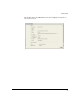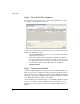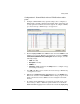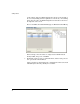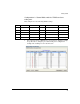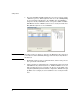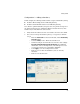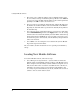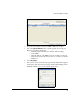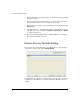Getting Started Guide 2007-07
26
Restore Factory Defaults Setting
6. After about 1 minute, the Status message, "Software has been successfully
upgraded" appears.
7. The screen Management>System Maint. - Software displays the new
software. On the next boot, the new software is selected.
8. To reload the new software, go to the Management screen, and click the
Reload button.
9. A message appears to confirm the action to Reload and logoff the system,
and allows you to select booting from Primary or Secondary. Select Reload
to complete the process.
10. The system will logoff during the reboot. Wait until the reboot completes,
then log into the Module as before.
Restore Factory Defaults Setting
To restore the factory default settings, select Management > System Maint. -
Config Files, and select the button, Restore Defaults.
A confirmation screen requests, “Would you like to restore the factory default
configuration?” Click Yes to proceed with resetting the Module to factory
defaults.