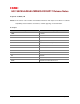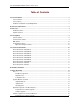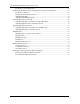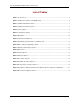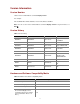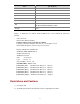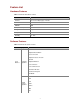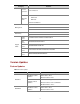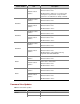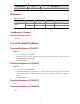H3C SECBLADELB-CMW520-R3204P17 Release Notes Keywords: SecBlade, LB Abstract: This release notes describes the SecBlade LB release with respect to hardware and software compatibility, released features and functions, software upgrading, and documentation.
H3C SECBLADELB-CMW520-R3204P17 Release Notes Table of Contents Version Information ········································································································································ 5 Version Number········································································································································· 5 Version History ·······················································································································
H3C SECBLADELB-CMW520-R3204P17 Release Notes Introduction to the BootWare Menu ································································································· 15 Upgrading the BootWare Program and Applications Through the Serial Interface································· 15 Introduction to Xmodem··················································································································· 15 Modifying Serial Interface Parameters········································
H3C SECBLADELB-CMW520-R3204P17 Release Notes List of Tables Table 1 Version history ............................................................................................................................... 5 Table 2 Hardware and software compatibility matrix.................................................................................. 5 Table 3 SecBlade LB hardware features....................................................................................................
Version Information Version Number List the version number with the command display version. For example: H3C SecBlade LB Comware Software, Version 5.20, Release 3204P17 Note: You can see the version number with the command display version in any view. Please see Note①.
Item Specifications Host software SECBLADELB-CMW520-R3204P17.bin S7500E version S7500E-CMW520-R6616P01 S9500 version S9500-CMW310-R1651P05 S9500E version S9500E-CMW520-R1335 S12500 version S12500-CMW520-R1335 SR8800 version SR8800-CMW520-R3342 iMC PLAT 5.
Feature List Hardware Features Table 3 SecBlade LB hardware features Item SecBlade LB Interface 1*Console, 2*GE(copper), 2*Combo CF 1* CF slot, default 256MB. SDRAM 4GB Size(W x D x H) 399.2mm x 346.7mm x 40.1mm Weight 3.
Category Usersession persistenc e Features Source IP based Server Load Balance: Operation mode l NAT mode l DR mode Firewall Load Balance Web Management Command Line Serial Online Networking Bypass Support switch S75E series S7502E/S7503E/S7506E/S7510E/S7506E-V S95 series S9505/S9508/S9508V/S9512 S95E series S9505E/S9508E-V/S9512E S12500 series S12518-AC/S12518-DC/S12508-AC/S12508-DC SR8800 series SR8802/SR8805/SR8808/SR8812 Version Updates Feature Updates Table 5 Feature updates Versi
Version number Item Description New features: Support Stop Service Deleted features: None Software feature updates Modified features: When the sever status being changed, the log information is kept, and ACL parameters are added into the debug command.
Version number Item Description Modified commands None MIB Updates Table 7 MIB updates Version number Item MIB file Module Description New None Modified None R3203 Configuration Changes Operation Changes in R3203 First release. List of Resolved Problems Resolved Problems in R3204P17 Problem 1 l First found-in version: R3204P04 l Description: If FTP server is IIS7 FTP server, and the health monitoring’s method is FTP, the health monitoring would be failed.
Resolved Problems in R3204P05 Problem 1 l First found-in version: R3204P04 l Description: An exception would occurs on the backup device. l Workaround: HA Resolved Problems in R3204P04 Problem 1 l First found-in version: R3204 l Description: Because LB discard the DNS packet which the 11st bit is 1, the DNS query will failed. l Workaround: link load balance Problem 2 l First found-in version: R3204 l Description: The best-performing session’s aging time is not accurate.
2) Go to http://www.h3c.com/ 3) Select Documentation for Type of File and select Product Category. Software Upgrading Files To upgrade the software on SecBlade cards, you need to upgrade and maintain the following three categories of files: l BootWare program file l Application files l Configuration files BootWare program file The BootWare program file on a SecBlade card is used for booting application files and is saved on the Flash of the SecBlade card.
l The application files for booting the SecBlade card can be type M, B, and S, but not type N/A (type other than M, B, or S). l You can modify the name of application files using the rename command after the SecBlade card boots. If you changed the name of the secure application file, there is no secure application file on the CF card and you need to download a secure application file to the CF card again.
l The configuration files for SecBlade card configuration at boot time can be a file of type M or B, or a default configuration file of type N/A, but not non-default configuration files of type N/A. l You can modify the name of a configuration file in the CF card using a command after the SecBlade card boots.
The second and third are called conventional software upgrade methods. l The BootWare program is automatically upgraded when applications are upgraded, that is, you do not need to upgrade the BootWare separately. l Before software upgrade, check the current versions of the BootWare program and applications so as to use the correct files for upgrading.
l file file-url: Name of the boot file, consisting of 1 to 64 characters. l main: Main application file. l backup: Backup application file. l A boot file is an application file used to boot the SecBlade card. When there are multiple application files on the CF card, you can use the boot-loader command to specify an application file for the next boot. The main application file is used to boot the SecBlade card.
Step4 Launch the Internet Explorer 6.0 or above on the PC, type the IP address 192.168.0.1 in the address bar and press Enter to enter the Web user login page shown in Figure 2. Enter the username h3c and the password h3c, and click login to log in to the Web interface. Figure 2 Web user login interface Software Upgrade After login, select System Management > Software Upgrade from the navigation tree on the left to enter the page shown in Figure 3.
Table 10 Make settings for upgrading software Field File Action Enter the name of the file to be downloaded from the server. The file extension must be .bin or .app. Enter a file name to save the downloaded file to the SecBlade card. The file extension must be .bin or .app. Filename If you want the SecBlade card to use the downloaded file, you need to specify the file for the next boot. For related information, refer to “Specifying Files” on page 15.
Figure 4 Establish a HyperTerminal connection. Step3 From the Connect using dropdown list shown in Figure 5, select the serial interface to which the console cable is connected. Figure 5 Select the serial interface for the HyperTerminal connection Step4 Set serial interface parameters. In the COM1 Properties dialog box shown in Figure 6, set the default serial interface properties listed in Table 11.
Property Value Data bits 8 Parity None Stop bits 1 Flow control None Figure 6 Set serial interface parameters Step5 Click OK to enter the HyperTerminal window shown in Figure 7.
Figure 7 HyperTerminal window Step6 In the HyperTerminal window, select File > Properties > Settings to enter the dialog box shown in Figure 8. Step7 Set the terminal emulation to VT100 or autodetect and click OK to return to the HyperTerminal window.
Introduction to the BootWare Menu Main Menu After the above configurations are completed and the SecBlade card is powered on, the card first performs system initialization. After system initialization, the following information is displayed on the configuration terminal: System start booting... Booting Normal Extend BootWare.... ******************************************************** * * * SecBlade BootWare, Version 1.
l You must press Ctrl+B in four seconds after “Press Ctrl+B to enter extended boot menu” appears. Otherwise, the SecBlade card will enter the application file decompression process. l After the SecBlade card enters the application decompression process, if you want to enter the extended boot menu, you need to reboot the SecBlade card. l The extended boot menu is referred to as the main menu unless otherwise specified. Press Ctrl+B when “Press Ctrl+B to enter extended boot menu...
Menu item Description Enter the file control submenu. <4> File Control <5> Modify BootWare Password For details, refer to “File Control Submenu” on page 15. Modify the BootWare password. Ignore the current system configuration. <6> Skip Current System Configuration The operation is one-off valid for the current boot. If you want the SecBlade card to ignore the current configuration at the next boot, you need to perform this operation. Enter the BootWare operation submenu.
Submenu item Description <4> Update Secure Application File Upgrade the secure application file. <5> Modify Serial Interface Parameter Modify the serial interface parameters. <0> Exit To Main Menu Return to the main menu. Ethernet Submenu Select 3 on the main menu to enter the Ethernet submenu, where you can upgrade applications using FTP/TFTP.
============================================================= Enter your choice(0-3): Table 15 describes the file control submenu items. Table 15 File control submenu Submenu items Description <1> Display All File(s) Display all files. <2> Set Application File type Set the type of an application file. <3> Delete File Delete an application file. <0> Exit To Main Menu Return to the main menu. BootWare Operation Submenu Select 7 on the main menu to enter the BootWare operation submenu.
| <0> Exit To Main Menu | ============================================================= Enter your choice(0-3): Table 17 describes the storage device operation submenu items. Table 17 Storage device operation submenu Submenu item Description <1> Display All Available Nonvolatile Storage Device(s) Display all available storage devices. <2> Set The Operating Device Configure the current operating device. <3> Set The Default Boot Device Set the default boot device.
|---------------------------------------| | <1> 9600(Default) * | | <2> 19200 | | <3> 38400 | | <4> 57600 | | <5> 115200 | | <0> Exit | ============================================================= Enter Your Choice(0-5): Step3 Select a proper baud rate, 5 for example for the baud rate of 115200 bps. The following information is displayed: Baudrate has been changed to 115200 bps. Please change the terminal's baudrate to 115200 bps, press ENTER when ready.
Figure 10 Modify the baud rate on the HyperTerminal Step6 Select Call > Call to re-establish a call connection. Figure 11 Re-establish a call connection Step7 Press Enter. You can see the current baud rate and return to the upper level menu.
After you download files at the modified baud rate to upgrade applications, restore the baud rate on the HyperTerminal to 9600 bps in time, so as to ensure the normal display on the screen when the SecBlade card boots or reboots. Upgrading Applications You can upgrade applications on the serial submenu when upgrading them through the serial interface. Step1 Select 2 on the main menu to enter the serial submenu. For details about the serial submenu, refer to “Serial Submenu” on page 15.
Figure 13 Sending file dialog box After the file is downloaded, the following information is displayed on the configuration terminal: Download successfully! 10129792 bytes downloaded! l The size of an application is often over 10 MB. Even if the baud rate is set to 115200 bps, it usually takes about 30 minutes to upgrade the application through the serial interface. Therefore, you are recommended to upgrade applications through an Ethernet interface.
| <4> Modify Serial Interface Parameter | | <0> Exit To Main Menu | ============================================================= Enter your choice(0-4): Step2 Select 1. The following information is displayed: Waiting ...CCCCCCCCCCCCCCCCCCCCCCCCC... Step3 Select Transfer > Send file in the HyperTerminal window. The following dialog box appears: Figure 14 Send File dialog box Step4 Click Browse… to select the application file to be downloaded, and select Xmodem from the Protocol dropdown list.
l The BootWare program is automatically upgraded when applications are upgraded, that is, you do not need to upgrade the BootWare program separately. l The file name, size, and path in the above figures may vary. Check the current BootWare and application versions before upgrading them. l If you upgraded the extended segment, you only upgrade part of the BootWare program.
===================================== Note: '.' = Clear field. '-' = Go to previous field. Ctrl+D = Quit. ============================================================= Protocol (FTP or TFTP):tftp Load File Name :main.bin :main.bin Target File Name :main.bin :main.bin Server IP Address :192.168.80.200 Local IP Address :192.168.80.
Field Description FTP User Name FTP username, which will be used for FTP downloading, but not for TFTP downloading. FTP User Password FTP password, which will be used for FTP downloading, but not for TFTP downloading. l To use the default parameter after a colon, press Enter directly. l If the Ethernet port parameter settings fail to pass CRC check, the system adopts the default settings and displays “Check net params crc error, use the default value.
that of the TFTP client (GigabitEthernet 0/1) is 192.168.80.10. Use the ping command to check the connectivity between them. l Enable the terminal emulation program on the PC. 2) View the files and the available space on the CF card. Use the dir command to query the files in the current file system and the available space on the CF card to prepare for application upgrade. dir Directory of cfa0:/ 0 -rw- 10867848 Jun 13 2007 13:21:20 main.bin 1 -rw- 4722 Jun 26 2007 12:55:42 config.
l When you download an application file, if the file name already exists on the SecBlade card, you will be prompted whether to overwrite the existing file. You need to enter Y or N to make a confirmation. l You can upgrade configuration files in the way you upgrade application files. You can use a text editor to modify a configuration file. You can download the modified configuration file to the SecBlade card and the modified configuration file takes effect at the next boot.
Upgrading Applications Using FTP on the BootWare Menu 1) Set up an upgrade environment. l The SecBlade card serves as the FTP client and the PC serves as the FTP server. l Use a crossover Ethernet cable to connect Ethernet interface GigabitEthernet 0/2 on the SecBlade card to the PC and ensure the connectivity between the SecBlade card and the PC. l Enable the FTP server on the PC and set the path where the application files are stored. l Set the FTP username and password.
4) Upgrade applications. Using FTP, you can download application files from the FTP server to overwrite existing application files on the SecBlade card to implement application upgrade. The upgraded application files take effect at the next boot. # Download the main.bin file from the FTP server to the SecBlade card. [ftp] get main.bin main.bin cfa0:/main.bin has been existing.
221 Service closing control connection l When you back up an application file, if the file name already exists on the FTP server, the existing file will directly be overwritten. l You can back up configuration files in the way you back up application files. The SecBlade card serving as the FTP server and the PC serving as the FTP client 1) Set up an upgrade environment.
Enter ftp in the DOS window. C:\Documents and Settings\Administrator>ftp ftp> ftp> open 192.168.80.10 Connected to 192.168.80.10. 220 FTP service ready. User (192.168.80.10:(none)): guest 331 Password required for guest Password: 230 User logged in. 4) Upgrade applications. Using FTP, you can upload application files from the client to overwrite the existing application files on the server (SecBlade card) to implement application upgrade. The upgraded application files take effect at the next boot.
l When you download an application file, if the file name already exists on the PC, you will be prompted whether to overwrite the existing file. You need to enter Y or N to make a confirmation. l You can back up configuration files in the way you back up application files. Maintaining Files You can maintain files on the file control submenu or at the CLI.
0 Exit ============================================================= Enter file no: Step2 Enter a file number (for example, 1) and press Enter. The following information is displayed. Modify the file attribute: | <1> +Main | | <2> -Main | | <3> +Backup | | <4> -Backup | | <0> Exit | Enter your choice(0-4): You can add/remove a type attribute, M (main) or B (backup), to/from a file by selecting a choice 1 to 4. For details of each type of files, refer to “Files” on page 12.
4 -rw- 558 Jun 11 2007 20:23:10 config_bac.cfg 506336 KB total (506272 KB free) File system type of cfa0: FAT16 Modifying a file type # Change the main.bin file from type B to type M+B. boot-loader file main.bin main This command will set the boot file. Continue? [Y/N]:y The specified file will be used as the main boot file at the next reboot! By now, the original main.bin file has become type M+B and it will be used as the main boot file at the next boot.
Flag Set Successfully. Step2 When the main menu appears again, select 0 to reboot the SecBlade card. System is rebooting now. System start booting... Booting Normal Extend BootWare.... Step3 Set a new user password in system view.
please input old password: Step2 Enter the old BootWare password: please input old password: ****** l If you enter the old BootWare password incorrectly, “Wrong password, Please input password again:” appears. l After three attempts to enter the correct old BootWare password, “Wrong password, system halt.” appears and the SecBlade card halts. Step3 Enter a new BootWare password twice at the prompt.
This setting works only once. The super password will be restored when the SecBlade card is rebooted for a second time. Backing Up and Restoring the BootWare Program File Select 7 on the main menu to enter the BootWare operation submenu. For details, refer to “BootWare Operation Submenu” on page 15.
Backup normal extend bootrom completed! Backup bootrom completed! Restoring the BootWare Program File Restoring the entire BootWare program file on the BootWare menu To restore the entire BootWare program file, first restore the basic segment and then the extended segment. Step1 Select 2 on the BootWare operation menu to restore the backup BootWare program file on the Flash to the CF card. A question is displayed: Will you restore the Basic BootWare? [Y/N] Step2 Enter Y.
Copyright © 2009, Hangzhou H3C Technologies Co., Ltd. All Rights Reserved. H3C and the H3C logo are registered trademarks of H3C Corporation or one of its subsidiaries. Unless otherwise indicated, H3C registered trademarks are registered in China and may be registered in other countries. Other brand and product names may be registered trademarks or trademarks of their respective holders.