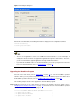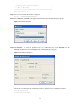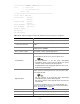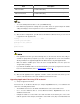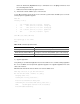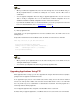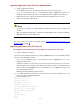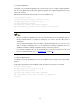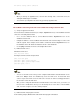H3C SECBLADELB-CMW520-R3204P17 - Release Notes
40
221 Service closing control connection
l When you back up an application file, if the file name already exists on the FTP server, the
existing file will directly be overwritten.
l You can back up configuration files in the way you back up application files.
The SecBlade card serving as the FTP server and the PC serving as the FTP client
1) Set up an upgrade environment.
Connect the PC to an Ethernet interface (for example, GigabitEthernet 0/1) on the SecBlade card and
ensure the connectivity between them.
l Use a crossover Ethernet cable to connect Ethernet interface GigabitEthernet 0/1 on the
SecBlade card to the PC.
l Configure IP addresses for the SecBlade card and the PC and ensure that they are on the same
network segment. In this example, the IP address of Ethernet interface GigabitEthernet 0/1 on
the SecBlade card is 192.168.80.10 and that of the PC is 192.168.80.200.
l Use the ping command to check the connectivity between them.
2) Enable the FTP service.
# Enable the FTP server.
[H3C] ftp server enable
# Configure an FTP username and password.
[H3C] local-user guest
[H3C-luser- guest] service-type ftp
[H3C-luser- guest] password simple 123456
[H3C-luser-guest] level 3
l You can use the FTP service after you have configured authorization and authentication on the
FTP server. Multiple clients can simultaneously access the FTP server. A remote FTP client
sends a request to the FTP server. The FTP server executes an action accordingly and returns
the execution result to the FTP client.
l After you have configured authentication and authorization on the FTP server, you need to set
the user level to 3. Otherwise, when you use the backup files to restore those on the SecBlade
card, “You have no rights to store files” will be prompted.
3) Enable the FTP client program on the PC.
In the following example, Windows XP’s built-in FTP client program is illustrated.