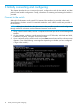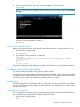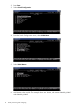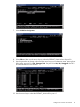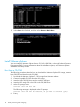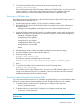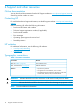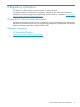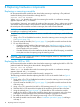HP Advanced Services v2 zl Module Installation Guide
4. Press any key to continue. The switch CLI prompt appears. It looks similar to:
HP-8212zl#
NOTE: If the switch menu appears instead, return to the top-level menu and select Command
Line (CLI).
The switch CLI prompt appears, similar to:
HP-8212zl#
Verify switch software version
Before configuring the module, verify that the switch software version is at least Version K.15.14.
1. At the switch CLI prompt, enter:
show version
2. The software version information is displayed:
Image stamp: ...
</ws/swbuildm/rel_memphis_qaoff/code/build/btm(swbuildm_rel_memphis_qaoff_rel_memphis)
Oct 13 2013 06:18:50
K.15.14.0003
102
Boot Image: Primary
If necessary, update the switch software according to the directions in your switch documentation.
Configure the switch for the module
The switch must be configured to work properly with the module.
This procedure assumes that there are Ethernet port modules installed in slot A, and that the module
is installed in slot D. Sample VLAN IDs and names are used. You will need to adjust the procedure
according to slots chosen and VLAN IDs and names used on your switch.
Module ports
The Module features two 10GbE ports and two 1GbE ports. One of the 1GbE ports is available
for use on the front panel of the Module. The other three ports (two 10GbE and one 1GbE) connect
directly to the switch.
Assigning ports to VLANs
You can assign the Advanced Services v2 zl Module physical ports to the VLANs. By default all
the module ports are configured to the default VLAN in the switch.
1. At the switch CLI prompt, enter:
menu
Configure the switch for the module 11