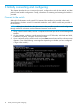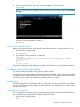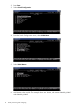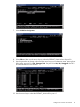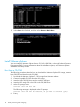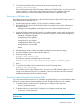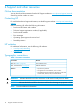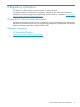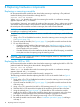HP Advanced Services v2 zl Module Installation Guide
7. To switch to the module serial console from the switch CLI prompt, enter:
services <slot-id> serial
The module boots from the CD/DVD image installed in the CD/DVD drive. You can now install
VMware vSphere 5.5 ISO image on the Advanced Services v2 zl Module. Follow the
instructions from the VMware’s Installation and Setup Guide to install the image.
Boot from a USB flash drive
The following procedures describe how to download the VMware vSphere ISO image, create a
boot USB flash drive and boot from it.
1. Download the VMware vSphere 5.5 ISO image from VMware website.
2. Edit the BOOT.CFG file to include the following line to enable serial console redirection in
the vSphere kernel:
Kernelopt=runweasel gdbPort=none logPort=none com1_baud=9600 tty2Port=com1
3. (Optional) Enable persistent serial console. To enable persistent serial console, configure the
firstboot kernel options for the vSphere and edit the ks.cfg file to include the following lines:
%firstboot --interpreter=busybox
esxcfg-advcfg -k none gdbPort
esxcfg-advcfg -k none logPort
esxcfg-advcfg -k 9600 com1_baud
esxcfg-advcfg -k com1 tty2Port
reboot
4. Use UNetbootin utility to create a bootable USB flash drive from the ISO image.
5. Insert the USB flash drive into the module’s USB port.
6. At the CLI prompt, enter:
services <slot-id> boot usb
The following message is displayed at the CLI prompt:
Services <slot-id> will be rebooted, do you want to continue [y/n]?
7. Enter y
8. To switch to the module serial console from the switch CLI prompt, enter:
services <slot-id> serial
The module boots from the USB flash drive. You can now install VMware vSphere 5.5 ISO
image on the Advanced Services v2 zl Module. Follow the instructions from the VMware’s
Installation and Setup Guide to install the image.
Boot from Preboot Execution Environment (PXE)
You can boot the Advanced Services v2 zl Module using the PXE boot. For more information about
PXE boot, see the VMware vSphere Installation Guide. By default PXE boot is not enabled.
1. To enable PXE boot, at the switch CLI prompt, go to configure mode and enter:
services <slot-id>device pxe
2. To disable PXE boot, at the switch CLI prompt, go to configure mode and enter:
no services <slot-id>device pxe
NOTE: When you reboot the module, the module boots from PXE boot through the two GbE
Ethernet ports.
Install VMware vSphere 15