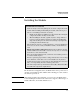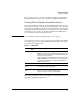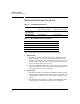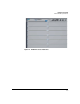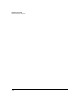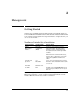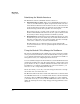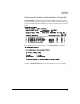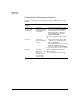HP Advanced Services zl Module with Citrix XenServer™ Platform Installation and Getting Started Guide
1-7
Hardware Installation
Installing the Module
The procedure to replace or remove a module is described in “Replacing or
Removing a Module” on page C-5 in Appendix C: “Hardware Components.”
Verifying That the Module Is Installed Correctly
If you have installed the module in a powered off HP zl switch, power up the
switch. After the switch powers up, the module will begin to power up. If you
have installed the module in a powered on switch, the module begins to power
up immediately. The initial bootup takes several minutes. You can determine
when this process is complete by viewing the Module Status LED, which
becomes solid green when the module is ready.
Caution Do not remove the module or interrupt this process in any way.
Later, whenever you reboot or power on the module, it goes through a similar
bootup and self-test process. Again, the Module Status LED becomes solid
green when the module is ready.
Table 1-2. LED Behavior
Error conditions indicated by the module LEDs are described in Table C-1 in
Appendix C, “Hardware Components.”
LED Location of
LED
Display for a Properly Installed Module
Test Switch ON briefly while the module is undergoing self test, then OFF.
Note: If the module was installed with the switch powered off, and
then the switch was powered on, the Test LED will stay ON for the
duration of the switch self test.
The Test, Fault, and Module Status LEDs are clearly marked on the
E5400 zl or E8200 zl Series switch chassis. For help locating them,
refer to Figure C-3 and Figure C-4 on page C-4 in Appendix C,
“Hardware Components.”
Fault Switch OFF
Module
Status
Switch The LED goes ON as soon as the module is installed and the switch
is powered on, and stays ON steadily.
Module
Status
Module The LED is amber while the OS is initializing and goes solid green
when the Service OS or XenServer host is ready.
Figure 1-1 shows the location of all module LEDs.