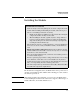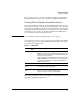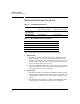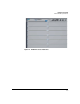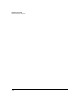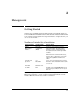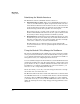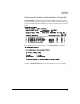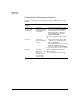HP Advanced Services zl Module with Citrix XenServer™ Platform Installation and Getting Started Guide
2-1
2
Management
Getting Started
At this point, your HP zl switch should be installed, and the HP Advanced
Services zl Module with Citrix XenServer
TM
should be installed within it. This
section guides you through the next steps that must be completed before you
can access the module.
XenServer Defaults Set at Installation
If you want to get started immediately, move to “Using the Switch CLI to
Manage the XenServer” on page 2-2. For background information on the
module’s Ethernet interfaces, read the section below.
XenServer Setting Installed Setting Purpose and Use
Primary
Management
Interface
Automatic
configuration
(DHCP)
Connects to your network and carries
management traffic. This management
interface is used to configure XenServer
through the XenCenter and through SSH (if
enabled).
When XenServer is installed at the factory,
interface eth1is configured to receive an IP
address through DHCP on VLAN 1 of the
switch.
Username and
password
root
P@ssw0rd
Use to connect to the XenServer host using
XenServer shell command line interface (CLI)
or xsconsole.
Host Name Citrix-Xenserver
Local time NTP The NTP server name pool.ntp.org has been
specified. If you use NTP, be sure to set your
time zone.