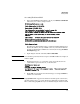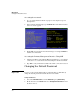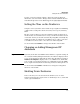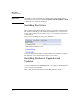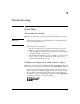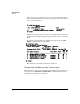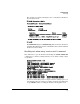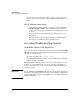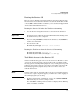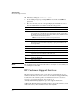HP Advanced Services zl Module with Citrix XenServer™ Platform Installation and Getting Started Guide
2-5
Management
Getting Started
Accessing XenServer Shell
1. At the switch CLI Manager/Configure context, enter Services <slot-ID> tech
followed by one or more carriage returns.
The CLI opens with information that contains the Primary Management
Interface IP address, if set by a DHCP server on your network when the
module was installed. If no DHCP server is found, the message IP address
not configured appears.
2. Login using the default credentials, root and P@ssw0rd.
Note Note that in the password, a has been replaced with @ and o has been replaced
with the digit 0.
3. Information on how to access the XS console is provided before the
command line is presented for use, as shown below.
4. Typing exit closes the XenServer shell and logs you out. Type Control-z to
return to the switch CLI.
Important Typing Control-z while logged on the XenServer shell keeps the session active,
allowing another user to access the XenServer shell without authenticating.
HP recommends typing exit when you are finished using the XenServer shell.
HP Switch(config)# services c tech
Citrix XenServer Host 5.6.100-46766p
System Booted: 2011-06-01 02:14
Your XenServer Host has now finished booting. To manage this
server please use the Citrix XenCenter application.
You can install XenCenter for Windows from the XenServer installation media.
You can connect to this system using one of the following network
addresses:
192.68.133.131
<<< Primary Management Interface IP Address>>>
XenServer Host SSL certificate fingerprint:
60:3F:A2:FE:51:4D:5E:FE:D8:27:C9:29:CA:16:7D:8F:FF:57:93:C4
Citrix-Xenserver login:
Citrix-Xenserver login: root
Password:
Last login: Tue May 31 07:52:28 on hvc0
Type "xsconsole" for access to the management console.
<<<xsconsole pointer>>>
[root@Citrix-Xenserver ~]#