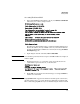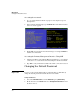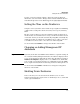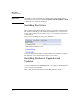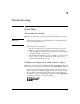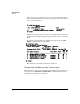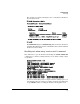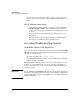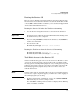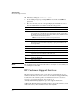HP Advanced Services zl Module with Citrix XenServer™ Platform Installation and Getting Started Guide
2-6
Management
Changing the Default Password
Accessing the xsconsole
1. See “Accessing XenServer Shell” on page 2-5 and complete steps one
through three.
2. At the XenServer shell prompt, type xsconsole. The menu-driven interface
of the xsconsole appears.
3. Select Quit from the top-level menu to return to the XenServer shell.
4. Typing exit closes the XenServer shell and logs you out. Type Control-z to
return to the switch CLI.
Accessing the Primary Management Interface Using SSH
1. Using the IP address of the Primary Management Interface, open a Telnet
connection to access the XenServer shell, using the default credentials.
2. Type exit to end your XenServer shell session. The connection is closed.
Changing the Default Password
Important To protect your network, HP strongly recommends that you immediately
change the default password for the XenServer host module.
Using XenCenter:
1. Select the Citrix-Xenserver host in the Resources pane (Server View).
2. On the menu bar, click Server and select Change Server Password ... from
the list of choices.