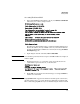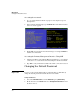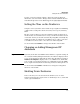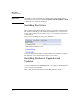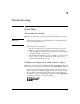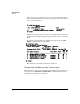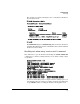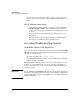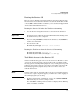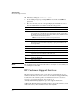HP Advanced Services zl Module with Citrix XenServer™ Platform Installation and Getting Started Guide
3-3
Troubleshooting
Quick Tips
Here is what you would see running the above command for a XenServer
host module in slot C:
The Current Status displayed, hardware ready, indicates that the XenServer
is running. The HP Advanced Services zl Module is listed, and the installed
XenServer version is listed.
Scrolling text when using “services tech” command
Issue: When I try to open the XenServer shell using the services <slot-ID> tech
command, I see text lines scrolling down the screen? Is this a dump or signs
of a problem?
No, this is normal. What you are seeing is XenServer starting up. You can
wait until the startup is complete (you will see the XenServer shell login)
or type Control-z and try accessing the XenServer shell again in a few
HP Switch# show services c details
Status and Counters - Services Module C Status
HP Services zl Module J9685A
Versions : A.01.09
Current status : hardware ready
Description Version Status
------------------------------------------ ------------------- ---------
Services zl Module hardware
HP Advanced Services zl Module with JC9747A 5.6.100-sp2 installed
For more information, use the show commands in services context
HP Switch#
HP Switch(config)# services c tech
(reserved)
BIOS: 00000000ffe80000 - 0000000100000000 (reserved)
BIOS: 0000000100000000 - 0000000140000000 (usable)
Xen-provided physical RAM map:
Xen: 0000000000000000 - 000000002f800000 (usable)
DMI 2.6 present.
last_pfn = 0x2f800 max_arch_pfn = 0x10000000
init_memory_mapping: 0000000000000000-000000002f800000
NX (Execute Disable) protection: active
RAMDISK: 005d9000 - 00c82000
ACPI: RSDP 000f0400 00024 (v02 HP )
ACPI: XSDT bbe63e18 00074 (v01 HP ProCurve 06222004 MSFT 00010013)
ACPI: FACP bbe62d98 000F4 (v04 HP ProCurve 06222004 MSFT 00010013)