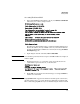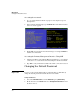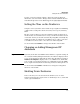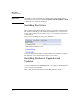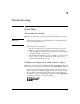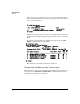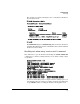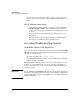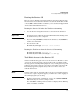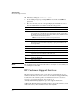HP Advanced Services zl Module with Citrix XenServer™ Platform Installation and Getting Started Guide
3-4
Troubleshooting
Accessing Troubleshooting Options
minutes. If you wait, it may take a minute or two to complete the boot
process. The screen may at times stop scrolling, but this is normal, so be
patient.
DHCP address not received
• Verify that the module’s internal port 2 is in the correct VLAN. Enter
vlan <ID> untagged <slot-ID>2 in the switch CLI mange/configure
context to move this port to the VLAN where the DHCP server can be
accessed.
• Next, restart the module using a XenServer management tool as
described in
When the XenServer host module is running, the Primary Manage-
ment Interface IP address should be available for use.
Accessing Troubleshooting Options
Tech Mode Access to the Hypervisor
You access “tech mode” on the XenServer hypervisor using the services <SLOT-
ID> tech command from the switch global configuration context followed by
one or more carriage returns:
HP Switch(config)# services c tech
Note that tech is a hidden parameter and is not displayed in the CLI help
or list of available commands.
This is useful if, for example, you are unable to access the XenServer over the
network. Accessing XenServer via tech mode can help you troubleshoot
module connectivity issues, such as no IP address, using standard network
management tools.
Important Keep in mind that typing Control-z while logged on the XenServer shell keeps
the session active, allowing another user to access the XenServer shell without
authenticating. HP recommends typing exit when you are finished using the
XenServer shell CLI.