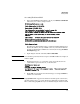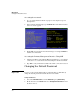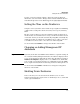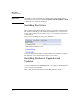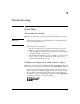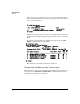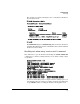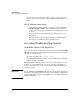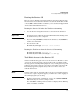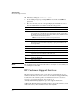HP Advanced Services zl Module with Citrix XenServer™ Platform Installation and Getting Started Guide
3-5
Troubleshooting
Accessing Troubleshooting Options
Booting the Service OS
There is a Service OS that is useful for hardware and other troubleshooting
functions that is not loaded when XenServer boots from the HD. Once in this
context, show commands will be available to you as described in Appendix E:
“Service OS Command-Line Reference”.
Booting the Service OS when the XenServer is running
1. Use a XenServer management interface to shut down the XenServer.
Important Booting the Service OS from the switch CLI without first shutting down
the XenServer may cause corruption.
2. If you are using xsconsole to shutdown the XenServer, enter Control-z to
return to the switch CLI.
3. Boot the Service OS:
HP Switch(config)# services c boot service
Booting the XenServer when the Service OS is running:
HP Switch(config)# services c 1
HP Switch(svcs-mod-C:SvcOS)# boot ONE-app
Tech Mode Access to the Service OS
Another troubleshooting option is to boot into the Service OS and access its
“tech mode.” Tech mode in this context provides a list of available trouble-
shooting options, including running diagnostic tests, viewing system logs and
partitions and creating a support tech package. Depending on the issue, HP
Networking support may request that you run one or more of the tests
available in this mode.
Note: In Service OS tech mode, all output is directed to the screen. This means that,
if you need to capture output for support, you will need to enable logging on
the terminal program you are using.
1. From the switch global configuration context, enter services <SLOT-ID>
tech followed by one or more carriage returns.
Note that tech is a hidden parameter and is not displayed in the CLI help
or list of available commands.