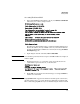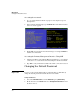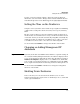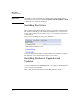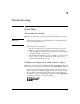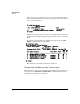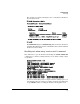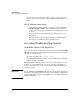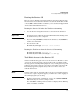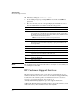HP Advanced Services zl Module with Citrix XenServer™ Platform Installation and Getting Started Guide
3-6
Troubleshooting
HP Customer Support Services
HP Switch(config)# services c tech
2. At the SvsOS prompt, log in using admin for user name and admin for
password.
3. Once in tech mode, use the corresponding keyboard number to select
from the Admin Menu of available troubleshooting options.
Note: The troubleshooting options described above can only be accessed when you
are running the Service OS.
HP Customer Support Services
HP offers support 24 hours a day, seven days a week through the use of a
number of automated electronic services. See the Customer Support/Warranty
booklet that came with the product for information on how to use these
services to get technical support. You can also go to
www.hp.com/networking/support for up-to-date support information.
Additionally, HP authorized networking resellers can provide assistance, both
with services they offer and with services offered by HP.
Option Troubleshooting function
1 Exits the Service OS tech mode.
2 Runs hardware diagnostic tests.
Tests include tests of the x86 subsystem, the hard drive, and the compact flash.
The x86 subsystem tests include a thermal test, memory tests, and NIC tests. All
three tests have short and long versions.
Note: The long test versions can take as long as two hours.
3 Displays the Service OS Environment Variables.
4 Displays the logs for the Service OS. These include SMA logs and a Tools log,
which may be useful in troubleshooting image copying, OS installation, and
licensing problems.
5 Displays currently mounted partitions.
6 Displays the partitions that exist on the hard drive and compact flash.
7 Displays the same output as show version from the Service OS CLI.
8 Generates a dump of system information that the HP Networking customer
support lab can use to troubleshoot the Service OS.
9 Updates the Option ROM on the module that boots after the BIOS POST Test.
10 Updates the BIOS itself.
11 Reboots the module.