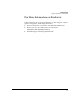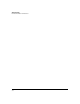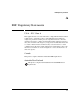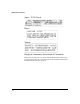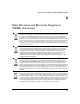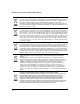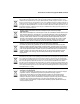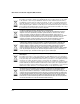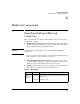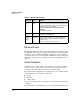HP Advanced Services zl Module with Citrix XenServer™ Platform Installation and Getting Started Guide
C-2
Hardware Components
Internal Ports
Internal Ports
The HP zl switch knows about the module’s internal interfaces and treats them
much like Ethernet interfaces on other zl module interfaces. In the switch CLI,
the interface IDs are <slot>1 and <slot>2. For example, if you have installed
your module in slot C, you can use the
C1 and C2 interface IDs to enable and
di
sable the internal ports and to assign untagged a
nd tagged VLANs to these
interfaces.
Serial Numbers
Serial numbers are required when contacting HP or a reseller for warranty
assistance or for coverage under a service agreement. For future reference,
record the serial and product numbers in the warranty booklet.
The product ships as a bundle. From a warranty perspective, a bundle consists
of the following separate hardware components:
■ module
■ disk drive
■ compact flash
Refer to the warranty booklet for warranty coverage details for each hardware
component.
The serial number of the disk drive is located on the disk drive (Figure C-1).
Module
Locator
(blue)
Flashing/
solid
Solid during boot only when the module is inserted into a
chassis, soft reboots do not enable this LED. Used to locate
a specific module in an area full of chassis. Enabled by using
the following switch CLI command:
services <slot ID> locater <blink [duration] | off | on
[duration]>
This LED is off by default.
HDD Activity
(green)
Flashing
Off
The drive is reading/writing.
The drive is not reading/writing.
Network
Activity
(green)
Flashing
Off
There is network activity on one or both internal ports.
If either of the ports fails, the Module Status LED is set to
flashing orange.
There is no network activity on either port.
a. Indicates HDD and CF Status as well.
Table C-1. Module LEDs (Continued)
Module LED State Meaning