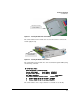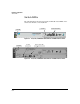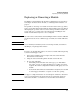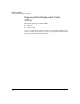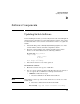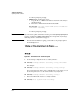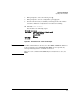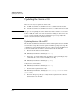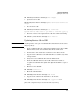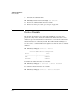HP Advanced Services zl Module with Citrix XenServer™ Platform Installation and Getting Started Guide
D-1
Software Components
Updating Switch Software
D
Software Components
Updating Switch Software
Before installing the module, you must verify that the switch is running HP zl
switch software version K.15.05 or later and update the software, if necessary.
You must install the correct software version for the switch to recognize the
module.
1. Visit the HP Web portal at www.hp.com/networking/support to check the
version number of the latest module-compatible software.
2. Check the version number of the software installed on the switch.
Connect to the switch CLI and use the following command:
HP Switch# show version
Image stamp: ...
<date, time>
K.14.65
...
Boot Image: Secondary
3. If the switch software is out-of-date, update it:
To install new software:
1. Obtain the software and copy it to a USB drive.
2. You can copy the software from the USB drive directly to the switch, or
you can copy the file to a TFTP server and upload it from there.
• USB drive—Follow these steps:
i. Insert the USB drive in the HP zl switch USB slot.
Note This USB slot is at the top of the switch chassis. Do not use the one on the
module itself.
ii. Enter this command from the HP zl switch CLI:
HP Switch# copy usb flash <filename> secondary