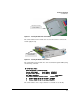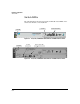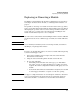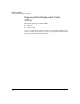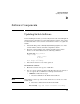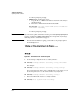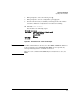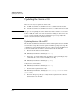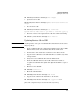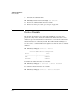HP Advanced Services zl Module with Citrix XenServer™ Platform Installation and Getting Started Guide
D-2
Software Components
Updating Switch Software
iii. When prompted, press [y].
• TFTP server—Follow these steps:
i. Copy the file to a TFTP server that has network connectivity to
the HP zl switch.
ii. Enter this command from the HP zl switch CLI:
HP Switch# copy tftp flash <TFTP server IP address>
<filename> secondary
iii. When prompted, press
[y].
Note If you need to stop this command or another, press either [Ctrl-C] or [Ctrl-Z]. Both
stop the command, but
[Ctrl-Z], unlike [Ctrl-C], does not provide any message
indicating that the command was stopped.
3. After the file has finished copying, you should see the prompt again as
shown in Figure D-1.
Figure D-1. HP zl Switch CLI—Software Copied
4. Set the startup-config file for the secondary software:
HP Switch# startup-default secondary config <filename>
For example:
HP Switch# startup-default secondary config config1
If you do not know the name of the config file that you are using, you can
use the help function to see the names of files on your system:
HP Switch# startup-default secondary config ?
5. Reboot the HP zl switch to the secondary software:
HP Switch# boot system flash secondary
Validating and Writing System Software to the Filesystem . . .
HP Switch#