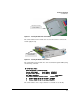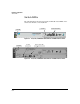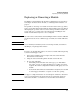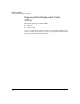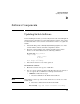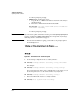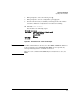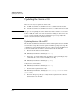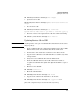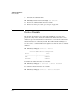HP Advanced Services zl Module with Citrix XenServer™ Platform Installation and Getting Started Guide
D-5
Software Components
Updating the Service OS
HP Switch(svcs-mod-C:SvcOS)# show images
5. Update the Service OS.
HP Switch(svcs-mod-C:SvcOS)# update ServiceOS <Service OS
image>
6. Boot the Service OS:
HP Switch(svcs-mod-C:SvcOS)# boot serviceOS
System will be rebooted. Do you want to continue [y/n]? y
7. Check the version of the updated Service OS and confirm it is running:
HP Switch (svcs-mod-C:SvcOS)# show version
Updating Service OS via USB
Note Any image folder can be put on a USB flash drive and transferred to the Service
image repository.
1. Insert a USB flash drive into a Windows PC. Make sure the drive is FAT/
FAT32 formatted and can hold all files that will be downloaded.
2. Download the entire folder that contains the Service OS to the PC.
3. Copy the Service OS folder to the USB flash drive as a subdirectory under
a /images folder.
4. Safely remove the USB flash drive from the Windows PC.
5. Insert the USB flash drive into the module. Wait for the module to
recognize the USB flash drive (flash drive light should blink a couple of
times).
6. Enter the Service OS CLI.
HP Switch# services c 1
7. Mount the USB flash drive.
HP Switch#(svcs-mod-C:SvcOS)# usb mount
8. Copy the Service OS from the flash drive to the module.
HP Switch#(svcs-mod-C:SvcOS)# usb copyfrom IMAGE
(Note: Tab completion may be used for the directory name.)