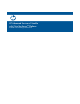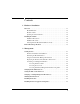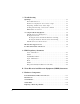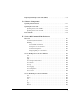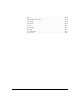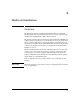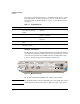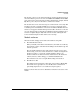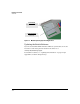HP Advanced Services zl Module with Citrix XenServer™ Platform Installation and Getting Started Guide
1-3
Hardware Installation
Overview
The module connects to the switch through two internal 10 Gigabit ports. In
the switch CLI, the ports are referenced as <slot>1 and <slot>2, in which <slot>
is the letter for the slot in which the module is installed (for example, C1 and
C2). These ports carry network tr
affic to and from the module.
The modu
le relies on the switch for its power and network connectivity. HP
zl switches provide very high reliability for your services with options for
redundant power and redundant connections. In addition, HP E8200 zl Series
switches can support redundant management modules. In the rare event that
an active management module fails, the HP E8200 zl switch running K.15.05
software or higher will gracefully shut down the module running the Xen-
Server and then bring the module and its server back up.
Module software
When the module is shipped, it includes the hardware along with:
The Citrix XenServer Host
When you install your module for the first time, the module boots directly
into XenServer, where it should remain during both the initial setup and
normal operations.
The pre-installed XenServer host runs as XenServer (free) for 30 days.
After 30 days, you need to activate XenServer to continue to using the free
XenServer product, or you must configure Citrix licensing to use
XenServer Advanced editions. For more information on the XenServer
editions, features, and licensing, go to www.citrix.com/xenserver.
The XenServer host does not require HP licensing and activation.
The HP Service OS
The primary and backup Service OS reside on the Compact Flash (CF).
The module is not typically booted to this OS, but it is available for
performing diagnostics in case troubleshooting is required.
Figure 1-2 shows where the Service OS and the XenServer host reside on the
module.