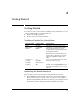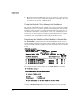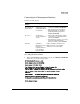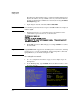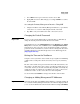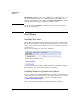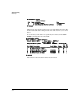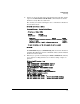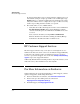HP Advanced Services zl Module with Citrix XenServer™ Platform Quick StartGuide
2-2
Getting Started
Getting Started
One RJ-45 (10/100/1000 Ethernet) port, located on the face of the module.
This port connects to the module only and must be manually connected
to a switch to be used for communications.
Using the Switch CLI to Manage the XenServer
The switch command line interface (CLI) can be used to manage the module
(shutdown, reload, locate) and to provide status information on the module
hardware. It also provides access, through an internal serial connection, to
the XenServer host CLI or a management console, for configuring the Xen-
Server host. See the Installation and Getting Started Guide for a complete
description of the switch CLI use in managing the XenServer host.
Displaying the XenServer Host Module’s Chassis Slot
The show modules command from the switch CLI displays whether or not a
module running a XenServer host is present in a zl switch, and the switch slot
where it is installed. In this example, the module is in switch slot ‘C’ as shown
below:
To view this module’s current status, use the show services c command.
A status of hardware ready indicates that the XenServer host is operating.
HP Switch# show modules
Status and Counters - Module Information
Chassis: E5406zl J8697A Serial Number: SG807SU3XT
Allow V1 Modules: Yes
Management Module: J8726A Serial Number: SG80XAS03D Core Dump: YES
Core Mod
Slot Module Description Serial Number Status Dump Ver
---- -------------------------------------- -------------- -------- ----- ---
A HP J8702A 24p Gig-T zl Module Up NO 1
B HP J9478A 24p 10/100 PoE+ Module SG9453Z0X5 Up NO 1
C HP J9685A ONE Adv Svs zl Module SG0X24P00V Up NO 1
E HP J9154A Services zl Module SGX05GG060 Up NO 1
HP Switch# show services c
Status and Counters - Services Module C Status
HP Services zl Module J9685A
Versions : A.01.09
Current status : hardware ready
For more information, use the show commands in services context