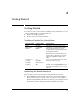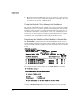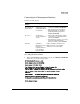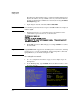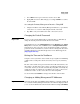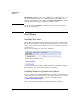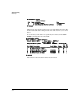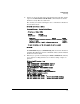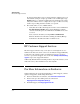HP Advanced Services zl Module with Citrix XenServer™ Platform Quick StartGuide
2-3
Getting Started
Getting Started
Connecting to a Management Interface
You have several options.
Accessing XenServer Shell
1. At the switch CLI Manager/Configure context, enter Services <slot-ID> tech
followed by one or more carriage returns.
Management
Interface
Description Access Using
XenServer shell /
XE Command Line
Interface (CLI)
Allows you to
administer XenServer
using the Linux-based
xe commands.
• From the switch CLI manager/configure
context, enter services <slot-ID> tech.
• From an SSH session to the Primary
Management Interface’s IP address,
provided by DHCP by default, enter
services <slot-ID> tech
XS console A menu-based
system configuration
console.
• From the switch CLI manager/configure
context, after accessing the XenServer
shell, enter xsconsole.
• From the XenServer shell, accessed using
SSH to the Primary Management
Interface’s IP address, enter xsconsole.
XenCenter A graphical,
Windows-based user
interface for
managing XenServer
hosts and virtual
machines (VMs).
Requires installation of XenCenter on a
Windows machine. See “Installing
XenCenter” for more information.
HP Switch(config)# services c tech
Citrix XenServer Host 5.6.100-46766p
System Booted: 2011-06-01 02:14
Your XenServer Host has now finished booting. To manage this
server please use the Citrix XenCenter application.
You can install XenCenter for Windows from the XenServer installation media.
You can connect to this system using one of the following network
addresses:
192.68.133.131
<<< Primary Management Interface IP Address>>>
XenServer Host SSL certificate fingerprint:
60:3F:A2:FE:51:4D:5E:FE:D8:27:C9:29:CA:16:7D:8F:FF:57:93:C4
Citrix-Xenserver login: