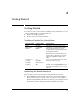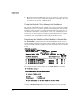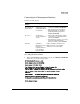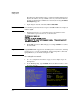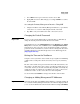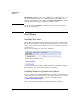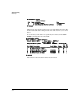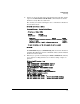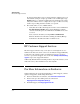HP Advanced Services zl Module with Citrix XenServer™ Platform Quick StartGuide
2-6
Getting Started
Next Steps
not configured is displayed. To access a DHCP server, add module port <slot-
ID> 2 as an untagged member to a VLAN that provides the DHCP service
required and restart the module using the services <slot-ID> reload command
from the switch CLI manager or manager/configure context.
Use the menu-based xsconsole or XenCenter to manage the management
interfaces of the module.
Next Steps
Installing XenCenter
HP recommends installing XenCenter to manage your XenServer host module.
The XenCenter CD image or the XenCenter installer for the version of Xen-
Server on the XenServer host module can be accessed using a web browser
at this address:
http://<Primary Management Interface IP Address>.
You can download the installer to install XenCenter on a Windows computer.
The CD image can be downloaded and stored as a back up.
Installing XenServer Upgrades and Updates
A powered USB hub and a USB CD/DVD drive are required to install upgrades
on the XenServer host module. For more information, please see the Instal-
lation and Getting Started Guide on the web, available through
www.hp.com/networking/support.
HP recommends using XenCenter for installing XenServer updates.