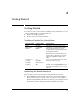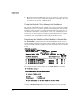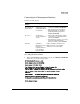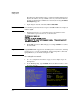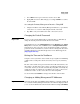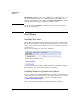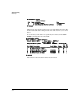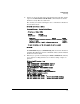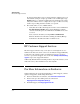HP Advanced Services zl Module with Citrix XenServer™ Platform Quick StartGuide
3-4
Troubleshooting
HP Customer Support Services
No, this is normal. What you are seeing is XenServer starting up. You can
wait until the startup is complete (you will see the xe CLI login) or type
Control-z and try accessing the xe CLI again in a few minutes. If you wait,
it may take a minute or two to complete the boot process. The screen may
at times stop scrolling, but this is normal, so be patient.
The module fails to receive a DHCP address.
• Verify that the module’s internal port 2 is in the correct VLAN. Enter
vlan <ID> untagged <slot-ID>2 in the switch CLI mange/configure
context to move this port to the VLAN where the DHCP server can be
accessed.
Next, restart the module by entering services <slot-ID> reload.
When the XenServer host module is running, the Primary Manage-
ment Interface IP address should be available for use.
HP Customer Support Services
HP offers support 24 hours a day, seven days a week through the use of a
number of automated electronic services. See the Customer Support/Warranty
booklet that came with the product for information on how to use these
services to get technical support. You can also visit www.hp.com/networking/
support for up-to-date support information.
Additionally, HP authorized networking resellers can provide assistance, both
with services they offer and with services offered by HP.
For More Information on XenServer
Visit the Citrix web site for product information, technical support, software
updates and upgrades, and licensing information:
For more information on XenServer, visit www.citrix.com/xenserver.
For the most up-to-date Citrix product documentation
http://support.citrix.com/proddocs/index.jsp.
For Citrix Support, visit http://support.citrix.com.