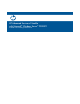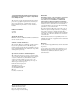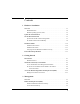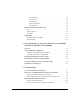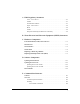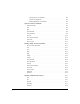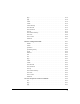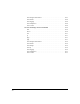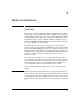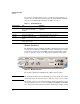HP Advanced Services zl Module with Microsoft® Windows Server® 2008 R2 Installation and Getting Started Guide
1-2
Hardware Installation
Overview
If you want to start immediately, move to “Update the Switch Software” on
page 1-4. You can obtain more details about the module in “Module Hardware”
on page 1-2 and “Module Operating Systems (OSs)” on page 1-3.
Table 1-1. Installation Process
Module Hardware
The HP Advanced Services Module with Microsoft Windows Server 2008 R2
is an application running on an HP Advanced Services Module. For a descrip-
tion of the front panel buttons and LEDs, which are identified in the figure
below, see Table C-1 on page C-2 in Appendix C: “Hardware Components.”
Figure 1-1. Module Front Panel
The module is installed in an HP E5400 zl or E8200 zl Series switch.
Important The maximum number of Services zl Modules that can be installed in a switch
chassis depends on the switch model. See Table 1-4 on page 1-13 for details.
The module connects to the switch through two internal 10 Gigabit ports. In
the switch CLI, the ports are referenced as <slot>1 and <slot>2, in which <slot>
is the letter for the slot in which the module is installed (for example, c1 and
Estimated Time Task Reference
25 minutes Install the HP E5400 or E8200 zl
Series switch (if not already
installed)
Installation and Getting Started Guide shipped with your
equipment
8 minutes Update the HP zl switch software “Update the Switch Software” on page 1-4
2 minutes Set the HP zl switch time “Set the HP zl Switch Time” on page 1-7
5 minutes Install the module in the HP zl
switch
“Install the Module” on page 1-10
10 minutes Complete initial setup in the HP zl
switch and module CLI
Chapter 2: “Getting Started”
Module
Shutdown button
Module
Locator LED
HDD and Network
activity LEDs
USB port
Management
port
Module Status
LED