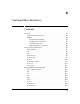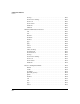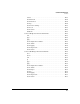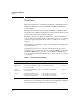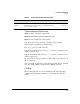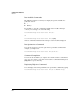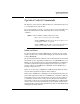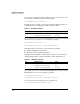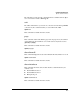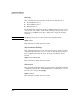HP Advanced Services zl Module with Microsoft® Windows Server® 2008 R2 Installation and Getting Started Guide
E-8
Command-Line Reference
Operator Context Commands
To view the index numbers, names, and their associated chassis slots, enter
the following command from the HP zl switch’s CLI:
hostzlswitch> show services
Table E-3 shows an example output for this command. In this example, the
host HP zl switch has assigned the module the index number 2.
Table E-3. CLI Display of Services
To access the manager context for the ONE-App OS on the module installed
in slots A and C, you would one of the following commands:
hostzlswitch> services c 2
hostzlswitch> services c name hp-svcs-std
Table E-4 provides an example of a host switch that is running:
■ DCM on a ONE Services zl Module
■ Branch Core Services Module-Standard
On this host switch, DCM was installed and booted first, so the host switch
assigned it index number 2. It then assigned the module index number 3.
Table E-4. CLI Display of Services
For example, if you want to enter the Manager EXEC context for the module’s
ONE App OS, enter one of the following commands:
hostzlswitch> services c 3
hostzlswitch> services c name hp-svcs-std
To verify your location in the CLI, check the prompt. It is
hostzlswitch(hp-svcs-std<slot ID>)>.
Slot Index Description Name
C 1. Services zl Module services-module
C 2. Branch Core Svcs Module-Standard hp-svcs-std
Slot Index Description Name
C,D 1. Services zl Module services-module
D 2. Data Center Connection Manager dcm
C 3. Branch Core Svcs Module-Standard hp-svcs-std