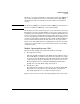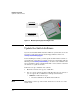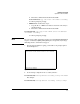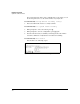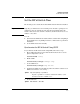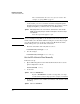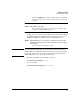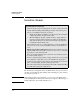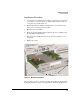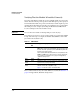HP Advanced Services zl Module with Microsoft® Windows Server® 2008 R2 Installation and Getting Started Guide
1-8
Hardware Installation
Set the HP zl Switch Time
6. When you use RDP to access the Windows Server 2008 R2 that is running
on the module, you can access its date and time settings through the
Control Panel and activate Daylight Saving Time. If you plan to activate
Daylight Saving Time, you must activate it on the HP zl switch:
Caution If you set Daylight Savings Time on the module but not on the switch, the
module will become unreliable until this setting is reconciled. If you experi-
ence this problem, first reconcile the setting on the HP zl switch and the
module. Then power cycle the module at least twice.
7. Check the switch time and verify that it is correct:
hostzlswitch(config)# clock
8. Save the changes:
hostzlswitch(config)# write memory
Set the HP zl Switch Time Manually
Follow these steps:
1. Open a CLI management session with the HP zl switch and access the
global configuration context:
hostzlswitch# config
2. Set the date:
3. Set the time (which must be within a few minutes of the domain control-
ler’s time):
The switch calculates the time zone offset in minutes. For
example, to specify GMT +1, type 60.
Syntax: time daylight-time-rule < none | alaska | continental-us-and-canada |
middle-europe-and-portugal | southern-hemisphere | western-europe |
user-defined>
Select the region that applies to you.
Syntax: clock set <DD/MM/YYYY>
Replace <DD/MM/YYYY> with the two-digit date, two-digit
month number, and four-digit year. For example, 05/24/2010
Syntax: clock set <HH:MM:SS>