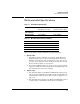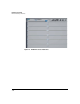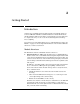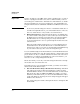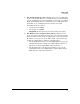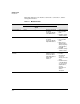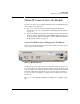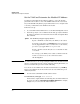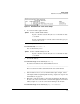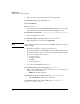HP Advanced Services zl Module with Microsoft® Windows Server® 2008 R2 Installation and Getting Started Guide
2-1
2
Getting Started
Introduction
At this point, your HP zl switch should be installed, and the HP Advanced
Services zl Module with Microsoft Windows® Server 2008® R2 should be
installed within it. This section guides you through the next steps that must
be completed before you can access the module using Remote Desktop
Protocol (RDP).
If you want to get started immediately, move to “Obtain IP Connectivity to the
Module” on page 2-5. For background information on the module’s Ethernet
interfaces, read the section below.
Module Interfaces
The HP Advanced Services zl Module has three interfaces.
Internal interface 1 and 2—The module has two 10 Gigabit Ethernet
interfaces that connect to the HP zl switch backplane and provide the LAN
connection for the Windows Server 2008 R2 that runs on the module. You
cannot see these interfaces on the module’s front panel (they are internal
to the module), but the HP zl switch manages the interfaces just like other
switch ports.
In addition to providing a LAN connection for the module, internal inter-
face 2 carries Services Management Agent (SMA) communications
between the switch and the module. Among other necessary functions,
these communications:
• Submit information to the switch about the module’s status and
licensing
• Allow network administrators managers to access the hp-svcs-std
context (the CLI specific to this module)
• Enable the module LEDs to work correctly
For this reason, interface 2 must always be enabled. In fact, the SMA will
automatically enable the interface less than thirty seconds after it is
disabled from the server side. (If the interface is disabled from the switch
side, you must enable it manually.)