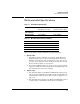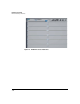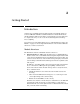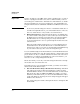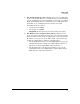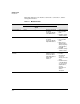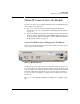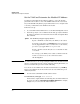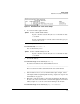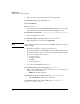HP Advanced Services zl Module with Microsoft® Windows Server® 2008 R2 Installation and Getting Started Guide
2-5
Getting Started
Obtain IP Connectivity to the Module
Obtain IP Connectivity to the Module
You have two choices for reaching the Windows Server 2008 R2 OS that runs
on the module for the first time:
You can access the module on its default management IP address,
192.168.2.10/30. See “Access the Module on its Management IP Address”
on page 2-5.
You can establish a management session with the module’s host zl switch
CLI. You can then either find the module’s DHCP-assigned IP address or
set the module’s IP address manually. See “Set the VLAN and Determine
the Module’s IP Address” on page 2-6.
Access the Module on its Management IP Address
Connect your management station directly to the module’s management port
on the front panel of the module.
Figure 2-1. Module Front Panel
Assign your station IP address 192.168.2.9 and subnet mask 255.255.255.252.
You cannot ping the module’s management interface from your management
station to test the connectivity because the module’s firewall, which is enabled
by default, will block the ping. However, the remote desktop is enabled, so
you can check the connectivity by opening a remote desktop connection to
192.168.2.10.
Move to “Access the Module using Remote Desktop Protocol (RDP)” on page
2-10.
Management
port