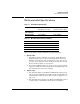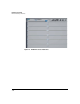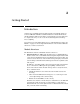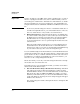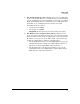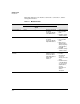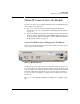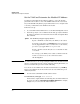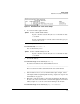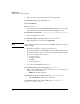HP Advanced Services zl Module with Microsoft® Windows Server® 2008 R2 Installation and Getting Started Guide
2-7
Getting Started
Obtain IP Connectivity to the Module
Figure 2-2. HP zl Switch CLI—show services Output
4. Access the module’s application OS:
For example, enter:
hostzlswitch# services c 2
You can alternatively enter:
5. View the IP address:
hostzlswitch(hp-svcs-std-C)# show ip
Record the IP address for the Internal Ethernet Port 2:
_______________________________________________________________
Also note that the module’s default hostname is its serial number:
_______________________________________________________________
6. If the module has not received a valid IP address (for example, it has a
self-assigned address beginning with 169.254), complete the steps in “Set
an IP Address” on page 2-8.
7. Otherwise, verify the module’s connectivity by pinging an IP address in
the data center such as the domain controller. Also ping the station from
which you plan to access the server that is running on the module.
hostzlswitch(hp-svcs-std-C)# ping <IP address>
Syntax: services <slot ID> <index number>
Replace <slot ID> with the ID of the slot in which the module
is installed.
Replace <index number> with the index number that you just
noted for the service.
Syntax: services <slot ID> name hp-svcs-std
Replace <slot ID> with the ID of the slot in which the module
is installed.