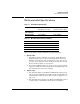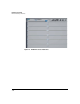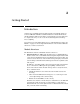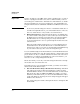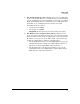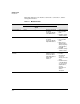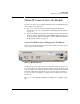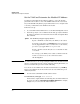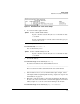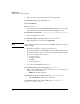HP Advanced Services zl Module with Microsoft® Windows Server® 2008 R2 Installation and Getting Started Guide
2-8
Getting Started
Obtain IP Connectivity to the Module
8. When you have verified connectivity, exit the module CLI.
hostzlswitch(hp-svcs-std-C)# exit
Set an IP Address
Follow these steps:
1. You should be in the module CLI (hp-svcs-std context). If necessary, enter
this command from the HP zl switch’s Global Configuration level:
hostzlswitch(config)# services <slot ID> name hp-svcs-std
2. Log in to the Windows context:
hostzlswitch(hp-svcs-std-C)# windows SBMAdmin
3. When prompted for a password, enter P@ssw0rd.
Note Note that in the password, a has been replaced with @ and o has been replaced
with the digit 0.
4. You will be prompted to change the password. Do so.
The password must meet standard Windows requirements, which are that
the password must be at least six characters in length and include at least
three of the following character types:
• A lowercase letter
• An uppercase letter
•A number
• A special character
5. Access the internal Ethernet Interface 2:
hostzlswitch(hp-svcs-std-C:win)# interface 2
6. Either reinitiate DHCP (if it has failed and you have corrected the prob-
lem) or set a static IP address:
• DHCP—Enter this command:
hostzlswitch(hp-svcs-std-C:eth-2)# ip address dhcp
• Static IP address—Enter these commands:
hostzlswitch(hp-svcs-std-C:eth-2)# ip address <IP
address> <subnet mask>