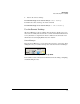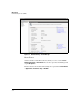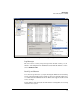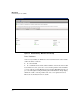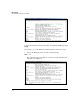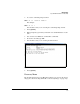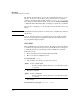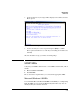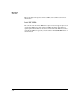HP Advanced Services zl Module with Microsoft® Windows Server® 2008 R2 Installation and Getting Started Guide
3-10
Management
Special Administration Console (SAC)
The module automatically boots to the Recovery Menu if it fails to boot the
OS. You can also force the module to boot to this menu by accessing the
module’s command prompt via RDP, entering reagentc /boottore, and
rebooting the module. After the module boots, enter the services <slot ID> tech
command from the HP zl switch CLI; you will be placed in the Recovery Menu.
From the Recovery Menu, you can enter R to revert the module to its factory
image.
Caution Entering R causes the module to lose all of its roles, configurations, and saved
information.
You can enter X to exit the Recovery Menu and boot the module normally.
However, if a problem is preventing the module from booting the OS, the
Recovery Menu is displayed again.
Safe Mode
Like any Windows Server 2008 R2, when the module reloads without having
been shut down, it presents the option to boot in Safe Mode. To see this option,
you must monitor the bootup using the services <slot ID> tech command.
Follow these steps:
1. Open a management session with in HP zl switch CLI.
2. Move to the global configuration mode.
hostzlswitch# config
3. If the module is not already rebooting, reboot it now:
4. Enter this command:
For example:
hostzlswitch(config)# services c tech
Syntax: services <slot ID> reload
Replace <slot ID> with the ID for the slot in which the module
is installed.
Syntax: services <slot ID> tech
Replace <slot ID> with the ID for the slot in which the module
is installed.