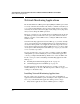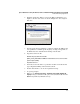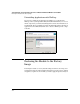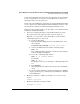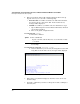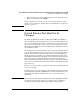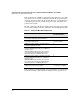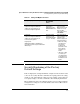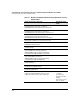HP Advanced Services zl Module with Microsoft® Windows Server® 2008 R2 Installation and Getting Started Guide
4-3
Special Guidelines for Using the Advanced Services zl Module with Microsoft Windows Server 2008 R2
Network Monitoring Applications
2. Install the application. When you reach the WinPcap installation, you
might see an error such as the one shown in Figure 4-1. You can ignore
this error.
Figure 4-1. WinPcap Installation Error
3. After the application has installed, you must reconfigure the SMA so that
it recognizes the new WinPcap file. Begin by creating a Notepad file on
the Windows Server 2008 OS that is running on the module.
4. Copy this text into the file:
Windows Registry Editor Version 5.00
[HKEY_LOCAL_MACHINE\SYSTEM\CurrentControlSet\services\Services Man-
agement Agent (SMA)]
"DependOnService"=-
5. You must save the file with a .reg extension. Double-check that the file
type is Registration Entry and not Text Document.
6. Double-click the file to execute the registration change.
7. Accept any prompts.
8. When you see The keys and values … have been successfully added to the
registry message, restart the module. (You can restart the module from the
Start menu just like any Windows server.)