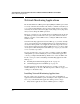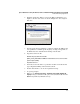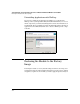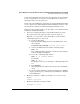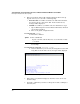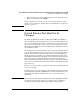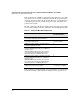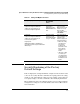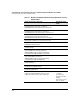HP Advanced Services zl Module with Microsoft® Windows Server® 2008 R2 Installation and Getting Started Guide
4-5
Special Guidelines for Using the Advanced Services zl Module with Microsoft Windows Server 2008 R2
Restoring the Module to the Factory Image
restore the module. Make sure that you have the appropriate updates available
before you begin the factory reset process. Also make sure to archive any
information that you do not want to lose.
Based on the roles fulfilled by your module, the domain administrator might
need to complete some tasks. Simply inform this administrator that he or she
must do the same tasks needed when reimaging any Windows server.
Follow these steps (which require you to have CLI access to the HP zl switch
in which the module is installed):
1. If you are resetting the module because its OS has failed to load, the
Recovery Console is already active. Start at step 4.i on page 4-6.
Otherwise, you can start the console manually. Access the module’s
command prompt in one of two ways:
• Access the module’s SAC.
i. From the Global Configuration level of the HP zl switch, enter
this command:
hostzlswitch(config)# services <slot> tech
ii. Activate the Windows Server 2008 R2 command prompt:
SAC> cmd
The command prompt is assigned to a channel, and the channel’s
name and number are displayed.
iii. Access the command prompt channel:
SAC> ch -si <channel number>
For example:
SAC> ch -si 1
You should see that you are entering the command prompt chan-
nel.
iv. Press
[Spacebar].
v. When prompted, log in with as a domain user or local Adminis-
trator.
• Access the module via RDP (see “Remote Desktop Protocol (RDP)”
on page 3-2). Then open a command prompt, running the command
as an administrator.
2. Enter this command to configure the module to boot to the recovery
console:
reagentc /boottore
3. Enter this command to restart the module:
shutdown /r /d 4:1