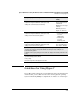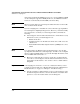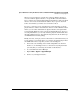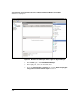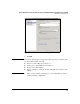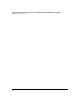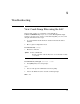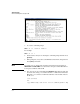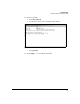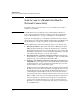HP Advanced Services zl Module with Microsoft® Windows Server® 2008 R2 Installation and Getting Started Guide
4-12
Special Guidelines for Using the Advanced Services zl Module with Microsoft Windows Server 2008 R2
Guidelines for Using Hyper-V
ating system environment (VOSE). If you choose to use the VOSE, the POSE
can do nothing but support the VOSE. (In this case, the POSE is sometimes
referred to as the Host OS, and the VOSE, as the Guest OS.)
Note When you activate Hyper-V, you must tap the shutdown button on the module
twice to shut down the module.
If you are using Hyper-V to virtualize the server, follow the typical guidelines
for activating and configuring the Hyper-V role. However, you should carefully
select the interface on which you activate Hyper-V. HP recommends the
following:
■ Activate Hyper-V on the module’s internal interface 1. Remember to ready
this interface before you add the Hyper-V role:
• Enable the interface.
• Assign the interface the IP address at which devices will contact the
virtual server.
• From the HP zl switch CLI, assign the interface (<slot>1) to the correct
VLAN.
Note You can determine the Windows name for internal interface 1 by entering
ipconfig/all from the Windows command prompt. You will see two 10 Gigabit
interfaces with same MAC address except for the final digit. The interface with
the lower MAC address is interface 1.
■ Microsoft recommends that you reserve an interface for managing the
server. Do not activate Hyper-V on the module’s internal interface 2. Leave
an IP address on this interface. You can then connect to this IP address
using RDP.
Important Activating Hyper-V on interface 2 can create a situation in which you lock
yourself out of the module. (See “Module’s Behavior Based on Enabled and
Disabled Interfaces” on page 5-9 of Chapter 5: “Troubleshooting.”)
■ It is also generally recommended that you do not activate Hyper-V on the
module’s management interface. Reserve this interface for failsafe man-
agement access to the module and the server running on it.