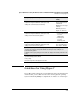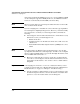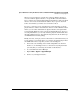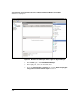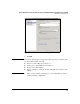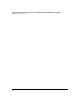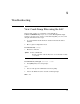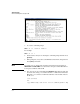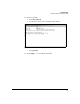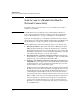HP Advanced Services zl Module with Microsoft® Windows Server® 2008 R2 Installation and Getting Started Guide
4-13
Special Guidelines for Using the Advanced Services zl Module with Microsoft Windows Server 2008 R2
Guidelines for Using Hyper-V
When you activate Hyper-V on an interface, Hyper-V disables all services
associated with the physical interface except the Microsoft Virtual Switch
Protocol and creates a virtual adapter bridged to this interface. The new virtual
interface is now associated with the IP address. If you open the Network
Connections window, you will see the new interface listed.
For you to contact the server on the Hyper-V activated interface, both the
physical interface and the virtual interface must be enabled. Without virtual-
ization, you can enable and disable the physical interface through an RDP
session with the Windows server or in the module CLI. However, when you
are using virtualization, you can only enable the physical and virtual interface
through an RDP session (or, in troubleshooting situations, the module’s Spe-
cial Administration Console [SAC]).
Finally, note that, as long as you have followed the recommendation that you
reserve interface 2 for management, you can delete the virtual adapter from
the POSE. Follow these steps after you have activated Hyper-V:
1. Contact the server running on the module using RDP to the internal
interface 2, on which Hyper-V is not activated. It is very important that
you verify that you can manage the module on this interface.
2. Access the Windows Server Manager.
3. Expand Roles > Hyper-V > Hyper-V Manager.
4. Connect to your Hyper-V instance.