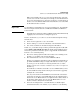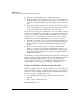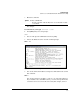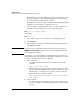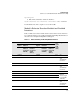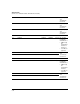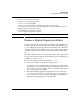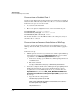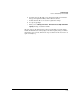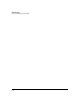HP Advanced Services zl Module with Microsoft® Windows Server® 2008 R2 Installation and Getting Started Guide
5-5
Troubleshooting
Gain Access to a Module that Has No Network Connectivity
With your new RDP session, you can look for problems that caused the
server to lose network connectivity. For example, look for disabled inter-
faces. Note that, if Hyper-V is activated on an interface, both the physical
interface associated with the NIC and the virtual interface associated with
the IP address must be enabled.
Important See “Guidelines for Using Hyper-V” on page 4-11 of Chapter 4: “Special Guide-
lines for Using the Advanced Services zl Module with Microsoft Windows
Server 2008 R2.”
You might also look for issues with your Windows firewall and with 802.1Q
tagging if your server interface is using that protocol.
In some circumstances, you cannot access the module through the manage-
ment interface:
You do not have physical access to the module.
Remote desktop access has been disabled, or the firewall interferes.
You cannot determine the module’s management IP address.
In this case, you should attempt to fix the problem through the module CLI
(enter services <slot> name hp-svcs-std from the HP zl switch CLI). Look for
and resolve problems such as these (refer to Appendix E: “Command-Line
Reference” for command syntax):
The remote desktop (which enables the headless server running on the
module to accept RDP connections) is disabled.
The enabled interface has not received a DHCP IP address.
Interface 2 is enabled by default, but someone might have mistakenly set
up VLANs and DHCP settings to assign an IP address to interface 1. (If
necessary, you can use interface 1 instead; just make sure to enable
interface 1 and to leave interface 2 enabled even if it does not require an
IP address.)
To troubleshoot an interface that fails to receive a DHCP address, exit to
the switch CLI and verify that the switch places the interface (typically
<slot>2) in the correct VLAN.
Also, if your network uses fixed DHCP reservations make sure that the
reservation specifies the correct MAC address for the enabled interface.
For interface 2, the MAC address is one higher than the address listed on
the module’s undercarriage. You can view the MAC address on each
interface with the show ip in the module CLI.
Your server is using interface 1, and this interface is disabled. (It is
assumed that interface 2 is enabled, or you could not access the CLI.)