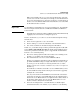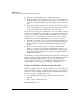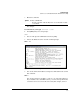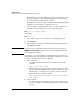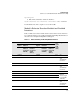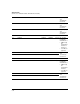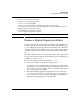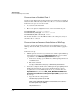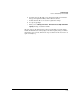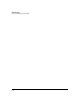HP Advanced Services zl Module with Microsoft® Windows Server® 2008 R2 Installation and Getting Started Guide
5-8
Troubleshooting
Gain Access to a Module that Has No Network Connectivity
disabled interfaces. Note that, if Hyper-V is activated on an interface, both
the physical interface associated with the NIC and the virtual interface
associated with the IP address must be enabled.
You might also look for issues with your Windows firewall and with 802.1Q
tagging if your server interface is using that protocol.
8. If you are unable to establish an RDP session, you must continue to use
the SAC to resolve the problem. Access the command prompt:
SAC> ch -si <channel number>
For example:
SAC> ch -si 1
9. You should see that you are entering the command prompt channel.
10. Press
[Spacebar].
11. When prompted, enter your local Administrator username and password.
Press
[Enter] for Domain.
Note If you have not yet changed the username and password, the defaults are
SBMAdmin and P@ssw0rd. Note that a has been replaced with @ and o has been
replaced with the numeral 0.
You now have access to the Windows command line and can complete any
task available in that command line. The following steps explain how to enable
an interface with either wmic or netsh commands:
wmic commands
a. Determine the index numbers for the server interfaces with this
command:
wmic nic get name, index
b. Find the index for the interface that you want to enabled—for exam-
ple, the Virtual Network Adapter. (If your system has more than one
virtual interface, you might need to attempt to enable all of them.)
c. Enable the interface with this command:
wmic path win32_networkadapter where index=<index>
call enable
netsh commands
a. Determine the name of the interface that you want to enable. You can
do so by entering this command and looking for the name of the virtual
interface: