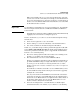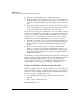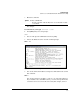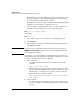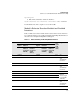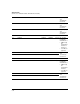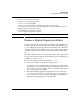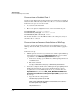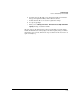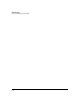HP Advanced Services zl Module with Microsoft® Windows Server® 2008 R2 Installation and Getting Started Guide
5-12
Troubleshooting
Restore a Module Reported as Failed
Recover from a Disabled Port 2
If someone has disabled the module’s internal port 2 from the host zl switch
CLI, the module will fault and you will not be able to access the module CLI.
Follow these steps to recover the module:
1. Access the host zl switch CLI.
2. Move to the global configuration mode context and enable the port:
hostzlswitch# configure terminal
hostzlswitch(config)# interface <slot>2
hostzlswitch(eth-<slot>2)# enable
The module should recover. The LED should become solid green, and you
should be able to contact it.
Recover from an Incorrect Installation of WinPcap
If you are experiencing problems and someone has installed or removed
WinPcap from the module, you must restore the module’s WinPcap applica-
tion.
Follow these steps:
1. If WinPcap has been removed, you must restore it. The required WinPcap
system file is backed up in the C:\HP\installers\sma\ directory. You must
copy this file to the C:\Windows\System32\drivers directory:
a. In the remote desktop, open a Windows command prompt window as
an administrator.
b. Enter this command:
C:\>copy c:\HP\installers\sma\npf.sys c:\Windows\System32\drivers
2. You must reconfigure the HP Services Management Agent (SMA) which
handles the management connection to the HP zl switch, so that it
recognizes the recovered WinPcap file. To do so, you must delete the
DependOnService key from the HKEY_LOCAL_MACHINE\SYSTEM\Current-
ControlSet\services\HP Services Management Agent (SMA) registry. Follow
these steps:
a. Copy this text into a Notepad file:
Windows Registry Editor Version 5.00
[HKEY_LOCAL_MACHINE\SYSTEM\CurrentControlSet\services\HP Ser-
vices Management Agent (SMA)]
“DependOnService”=-