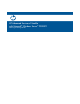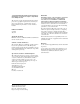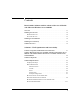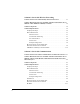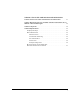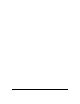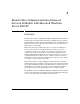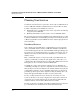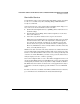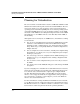HP Advanced Services zl Module with Microsoft® Windows Server® 2008 R2 Planning and Design Guide
1-4
Branch Office Solutions with the Advanced Services zl Module with Microsoft Windows Server 2008 R2
Planning for Virtualization
Planning for Virtualization
The server software on the HP Advanced Services zl Module with Microsoft®
Windows Server® 2008 R2 is prelicensed for the Standard Edition. The soft-
ware license allows you to run one instance of the server in the physical
operating system environment (POSE) and one in a virtual operating system
environment (VOSE). However, if you are running an instance in the VOSE,
the instance in the POSE can do nothing but manage the instance in the VOSE.
(You might also see the POSE referred to as the Host OS, and the VOSE, as
the Guest OS.)
Although the server can only host one VOSE instance, virtualization can bring
several benefits:
You can create a standard branch server image in a VOSE, which you make
available to other administrators. The branch administrators simply
install the module, configure Hyper-V on it, and download the standard
image. In this way, you can quickly distribute a standard configuration to
multiple branches.
You can configure new services in advance, virtually, before implementing
them. This use case allows you to test your configuration prior to imple-
menting on your system.
You can back up your server configuration in the VOSE, allowing you to
quickly revert to a good configuration if the running configuration fails
for any reason.
You can archive an old configuration that you are not ready to delete in
the VOSE.
You can run services in the VOSE, allowing you to start and stop the VOSE
as required.
If you are using Hyper-V to virtualize the module’s Windows Server 2008 R2,
follow the typical guidelines for activating and configuring the Hyper-V role.
You can then create a virtual machine or upload a preconfigured virtual
machine. One important rule applies: activating Hyper-V on the module’s
interface 2 is not supported. Instead, it is suggested that, when prompted to
select the interface on which to activate Hyper-V, you select the Windows
interface associated with interface 1.
For more information on using virtualization with Windows Server 2008 R2,
see the Microsoft web site at http://www.microsoft.com/windowserver2008.
The HP Advanced Services zl Module with Microsoft Windows Server 2008
R2 Installation and Getting Started Guide also provides guidelines.